Milesight-Troubleshooting-SIP
Milesight-Troubleshooting-SIP.pdf1. What is SIP
SIP (Session Initiation Protocol) is a signaling communication protocol, which is widely used for controlling multimedia communication sessions such as voice and video calls over Internet Protocol (IP) network. The protocol defines the message that are sent between peers, which govern establishment, termination and other essential elements of a call.
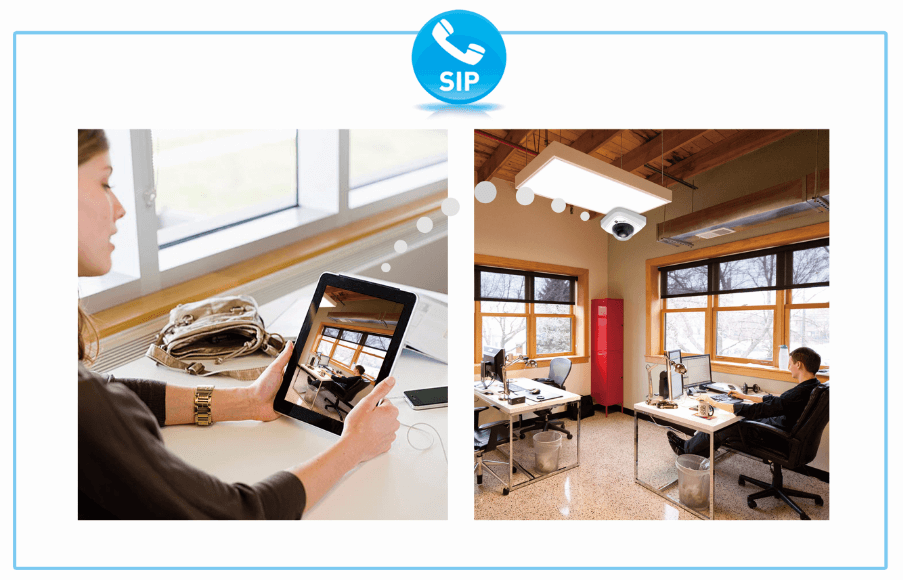
Now the SIP machine can support the following call ways.
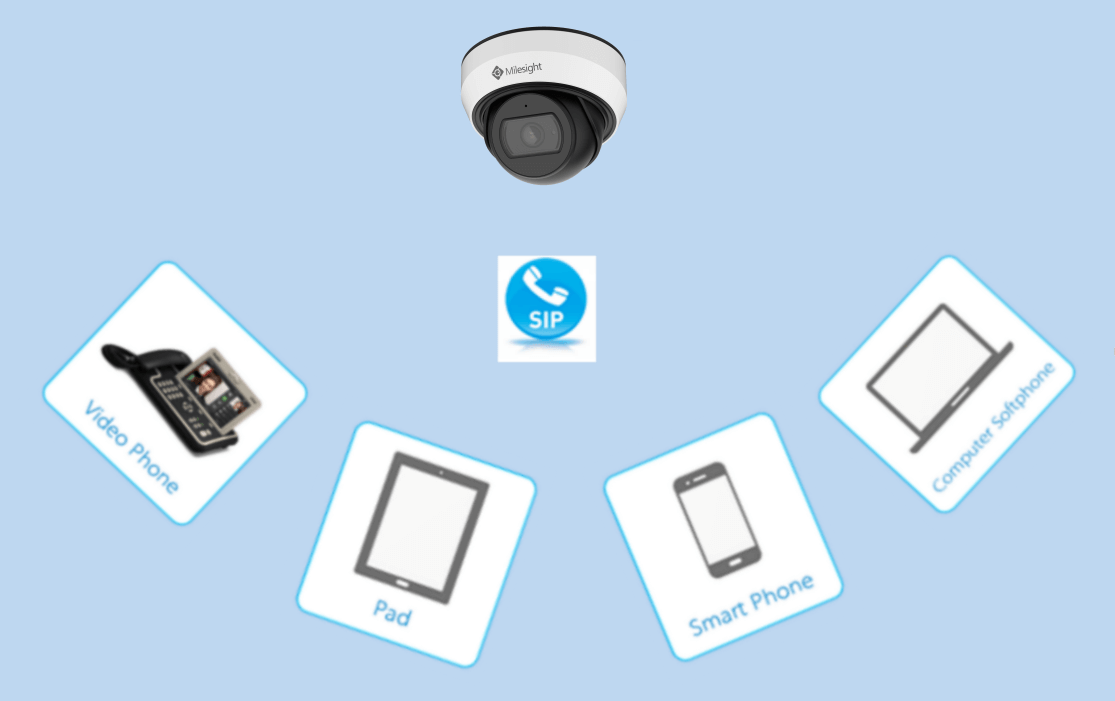
2. How to Use SIP on Milesight Camera
So far, Milesight network cameras with compression H.264 are able to support SIP, for both primary stream and second stream. So please check the SIP Phone, and make sure that it supports H.264.
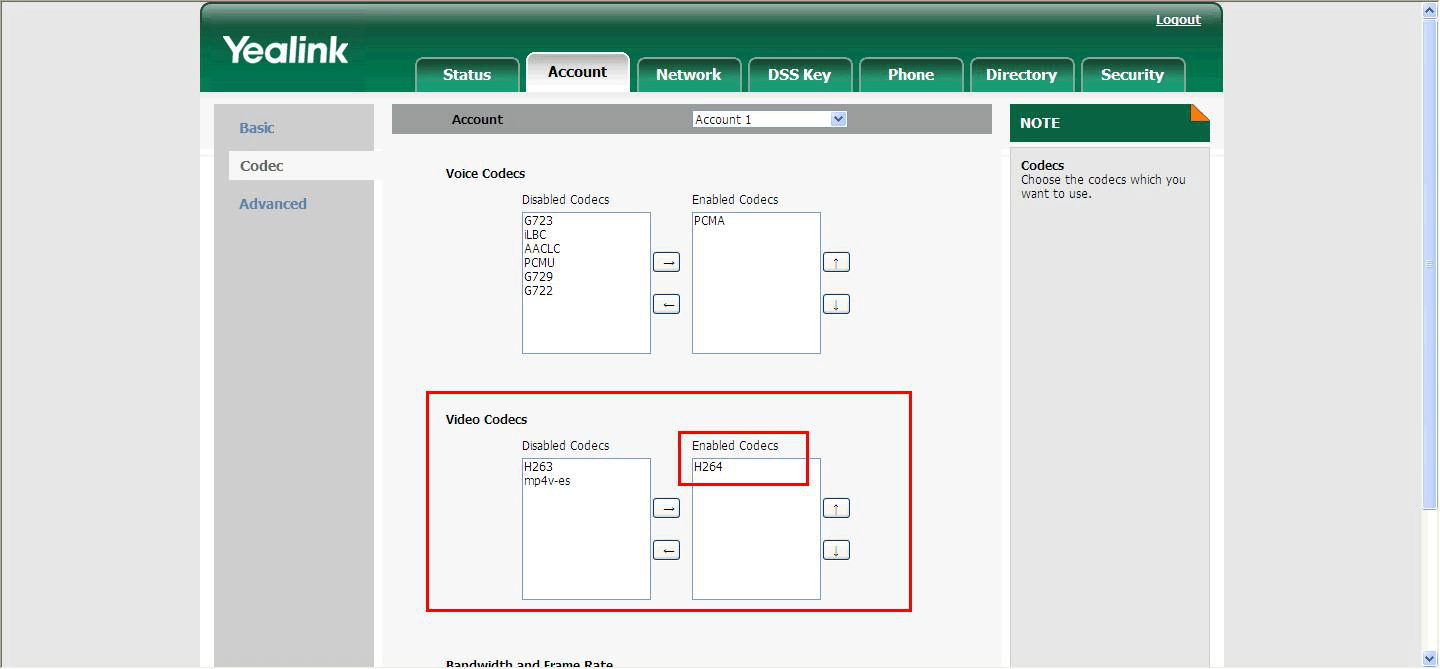
There are two ways to call a SIP phone:
1) Register on a Server
Take MyPBX for example:
Step1: Please log in the web, and then create a new account for the camera. Input IP address 192.168.9.99 into the browser till it turns to interface as below, then input the account User Name and Password to log in;
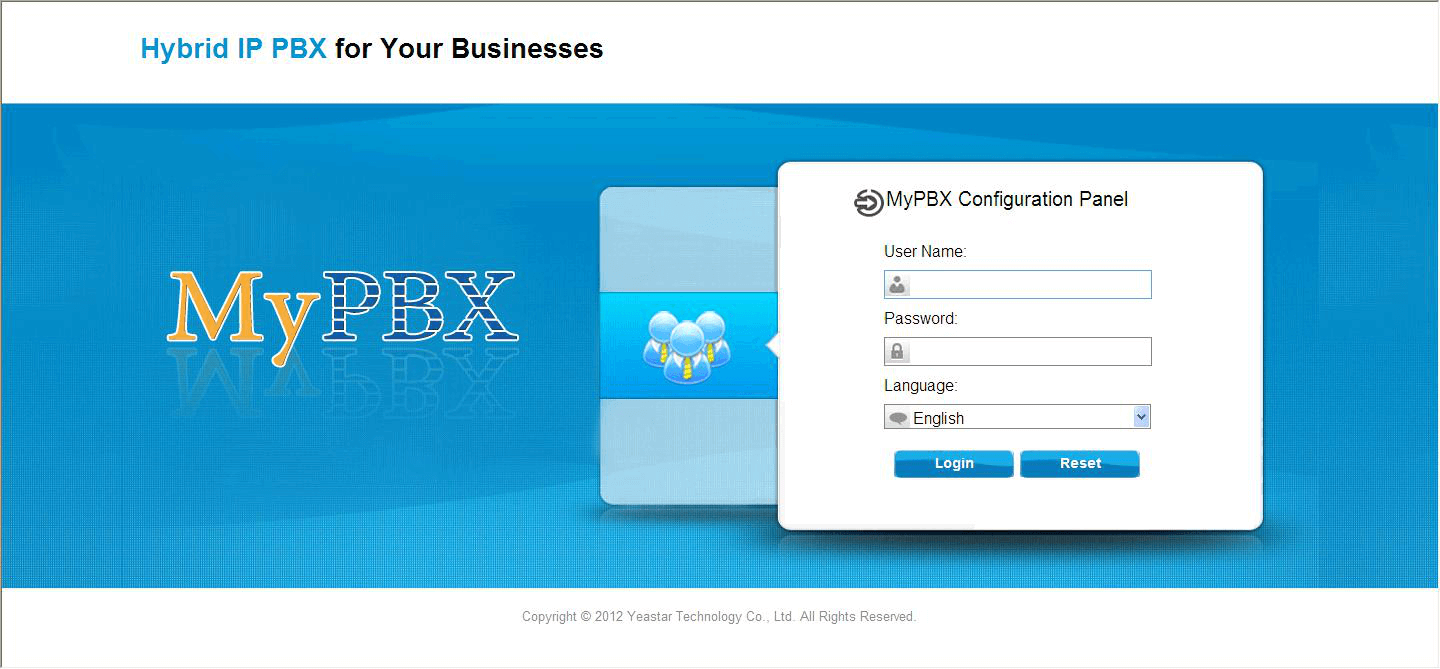
Step2: Click on the “PBX” option, choose to add a new account.
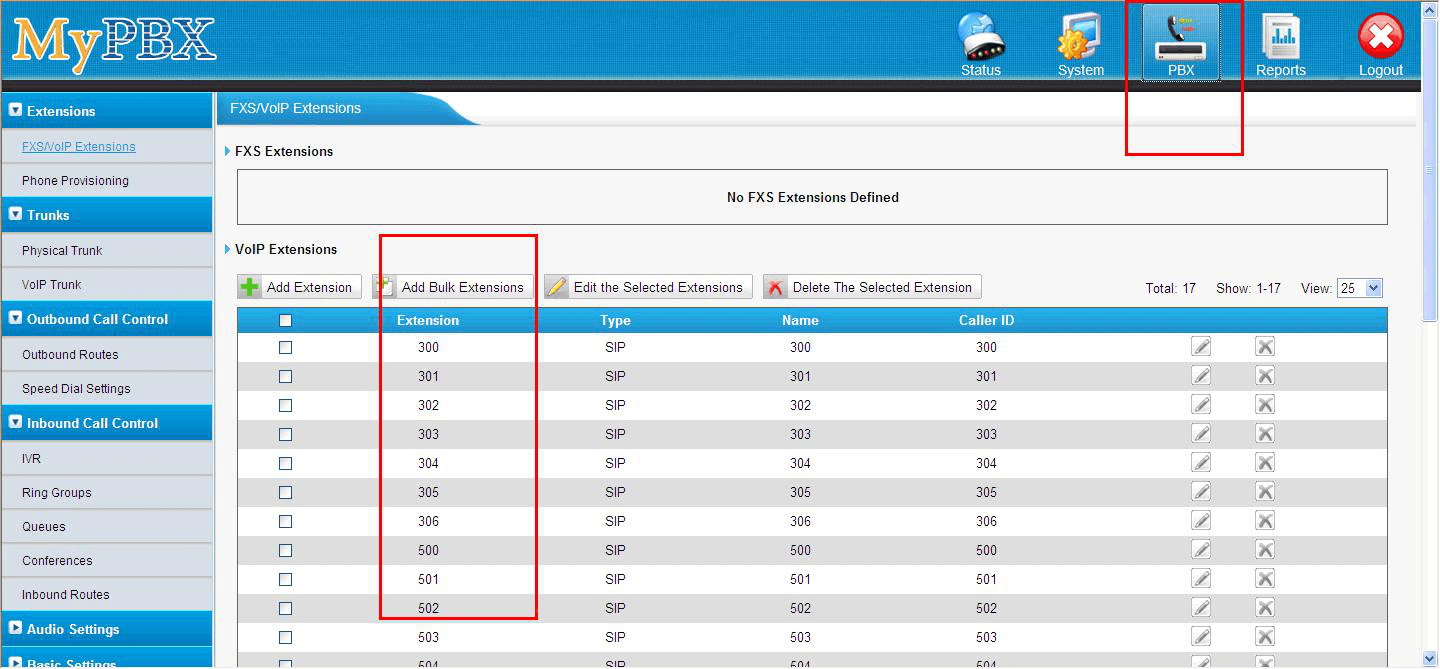
Step3: Choose to add a new extension;
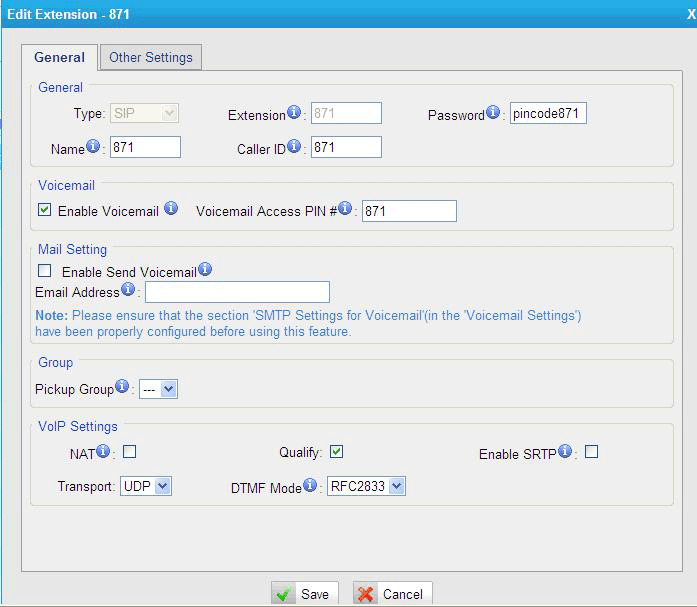
Step4: Click “Status”→“Extension state”, we can see the account registration is successful.
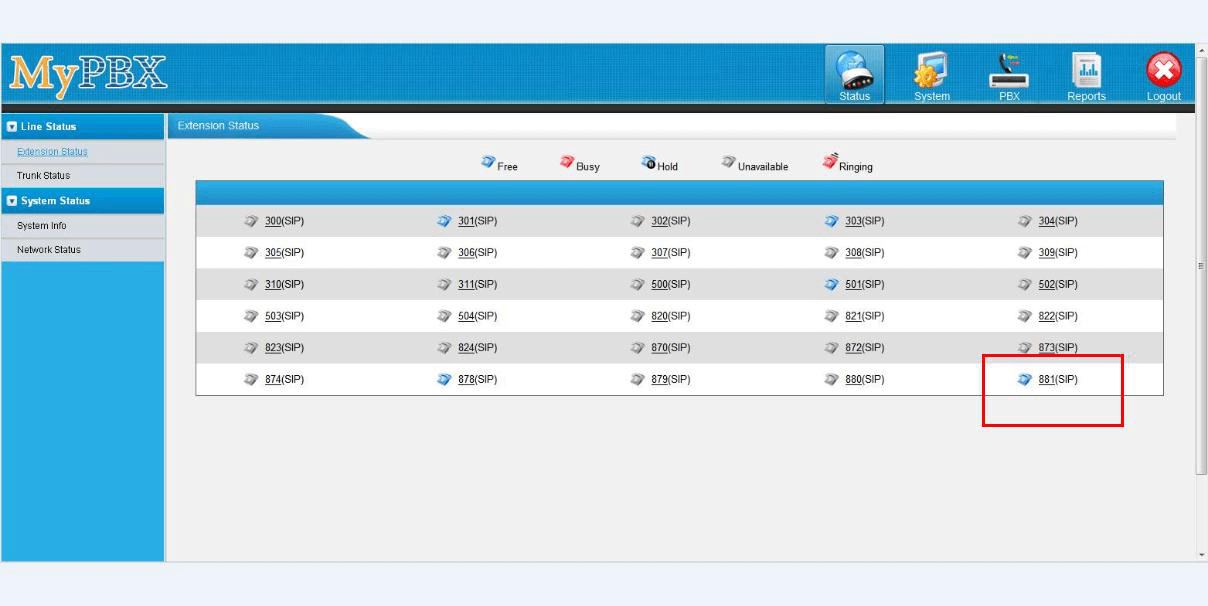
Step5: Enter the information of the account on SIP server. And if the information is correct, the status of SIP will turn to be “Registered”.
Step6: Input your camera’s IP and log in the web page via browser. Go to “Basic Settings”→ “Video”, choose the right stream you want to use for SIP function. Then set the “Profile” to “Base” ( the sip function only works in Base mode ),then click“Save”for saving your setting.
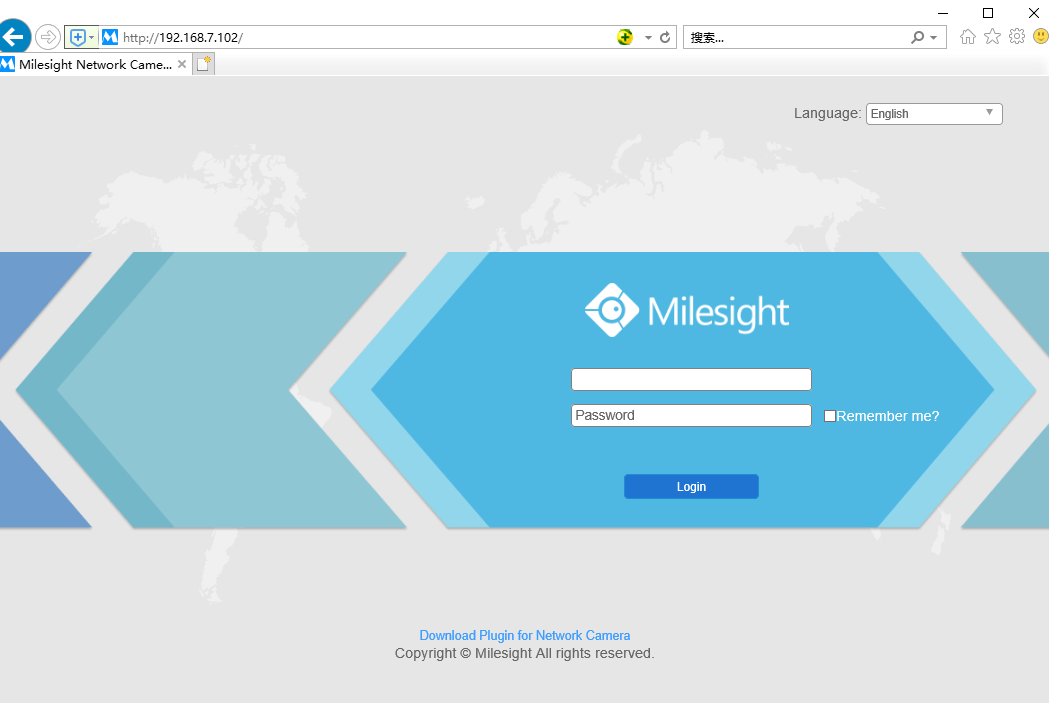
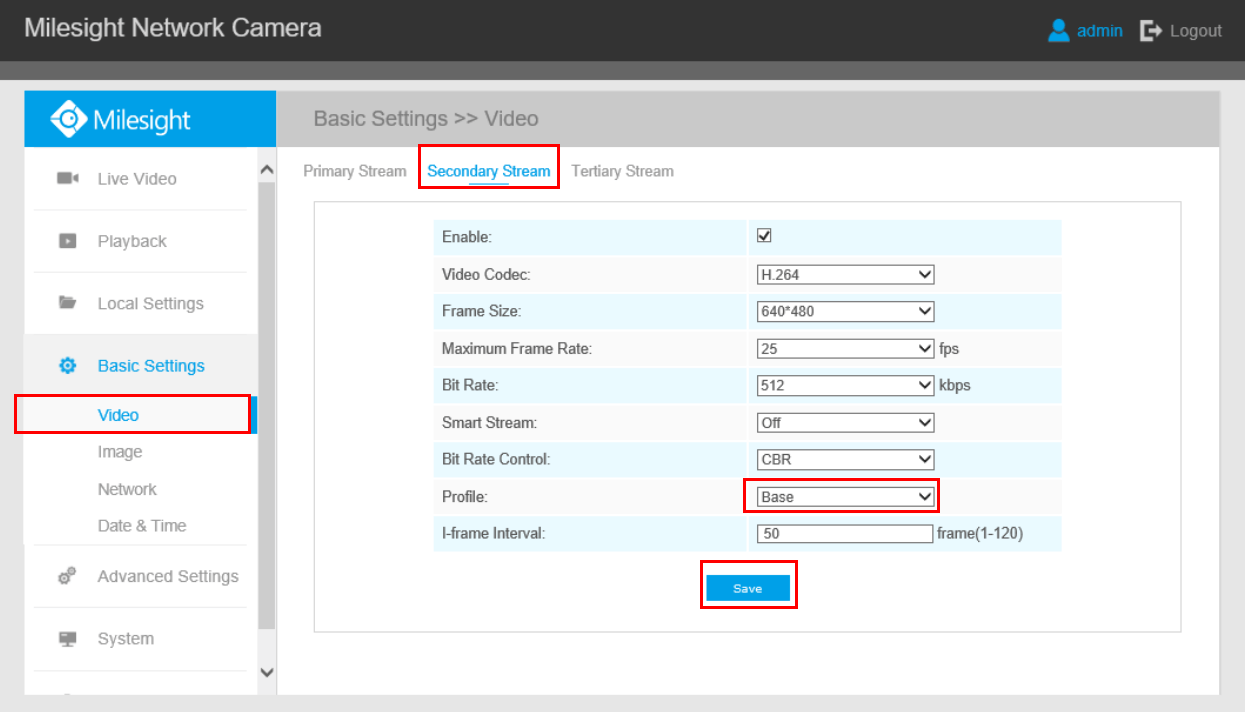
Step7: Register an account for SIP devices through SIP server. Fill in the information set in Step 3, click submit to see the blue “Registered” on the top.
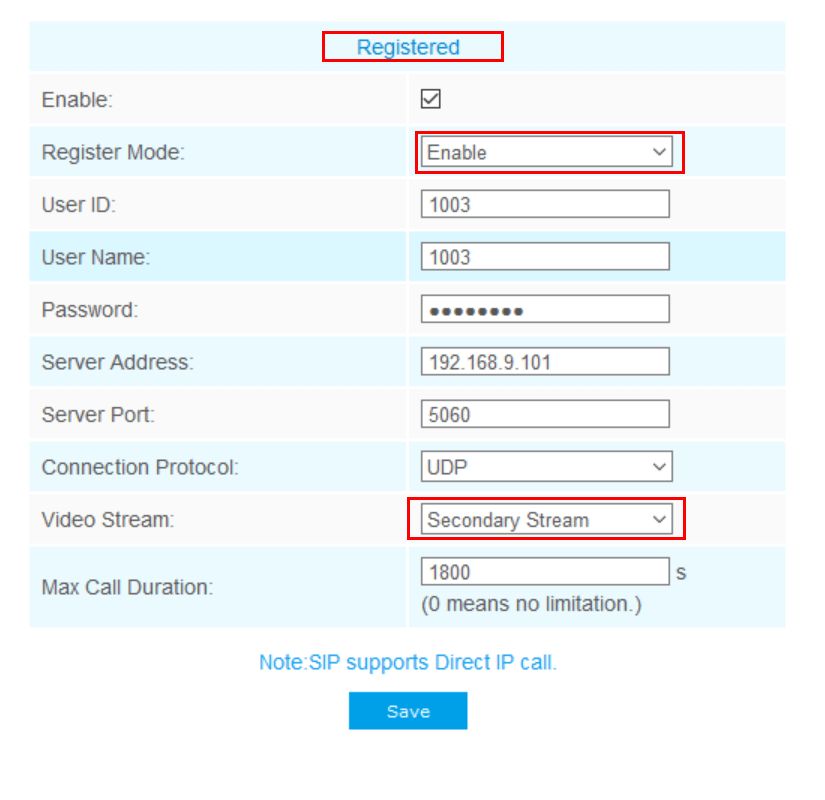
2) Call IP Directly
Choose “Disable” mode, then you can call SIP phone via dialing IP directly.
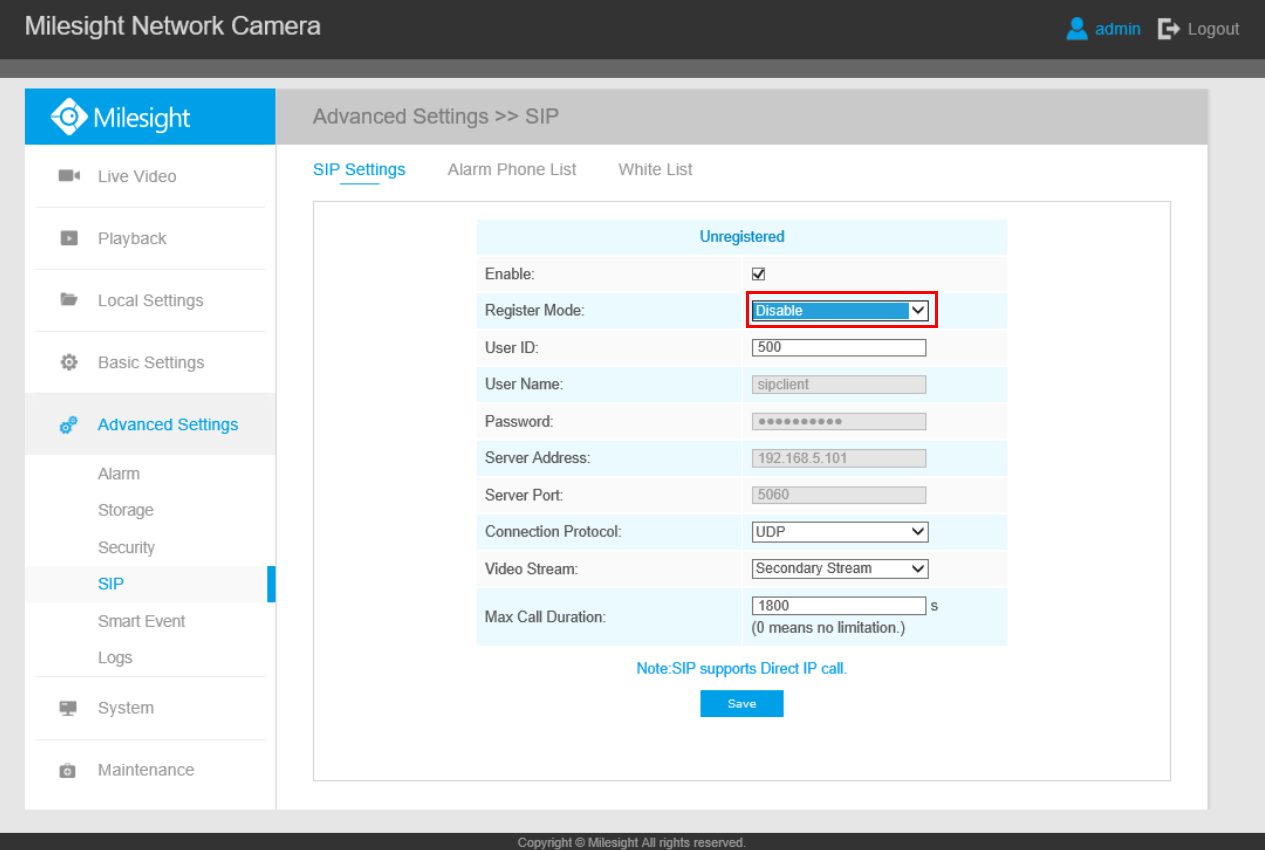
3. Telephone Alarm Settings
There are two phone types available to set when alarm is triggered:
1) Phone Number
Step1: Go to “Advanced Settings”→“SIP”→“Alarm Phone List”, choose “Phone Type”, input the number of SIP phone, and set alarm “Duration”, then click “Add”;
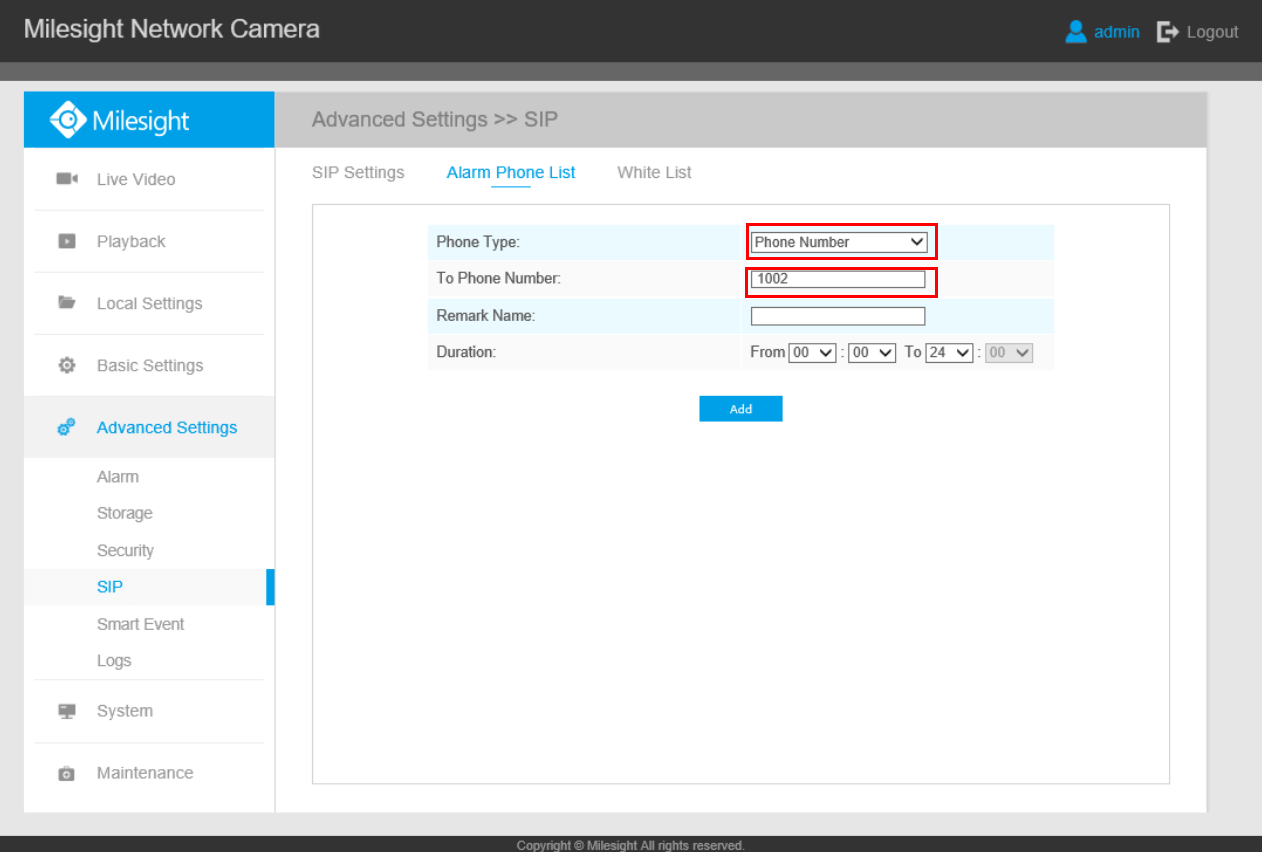
Step2: Go to “Advanced Settings”→“Alarm”, enable Motion Detection, choose “Alarm to SIP Phone”, and click “Save”;
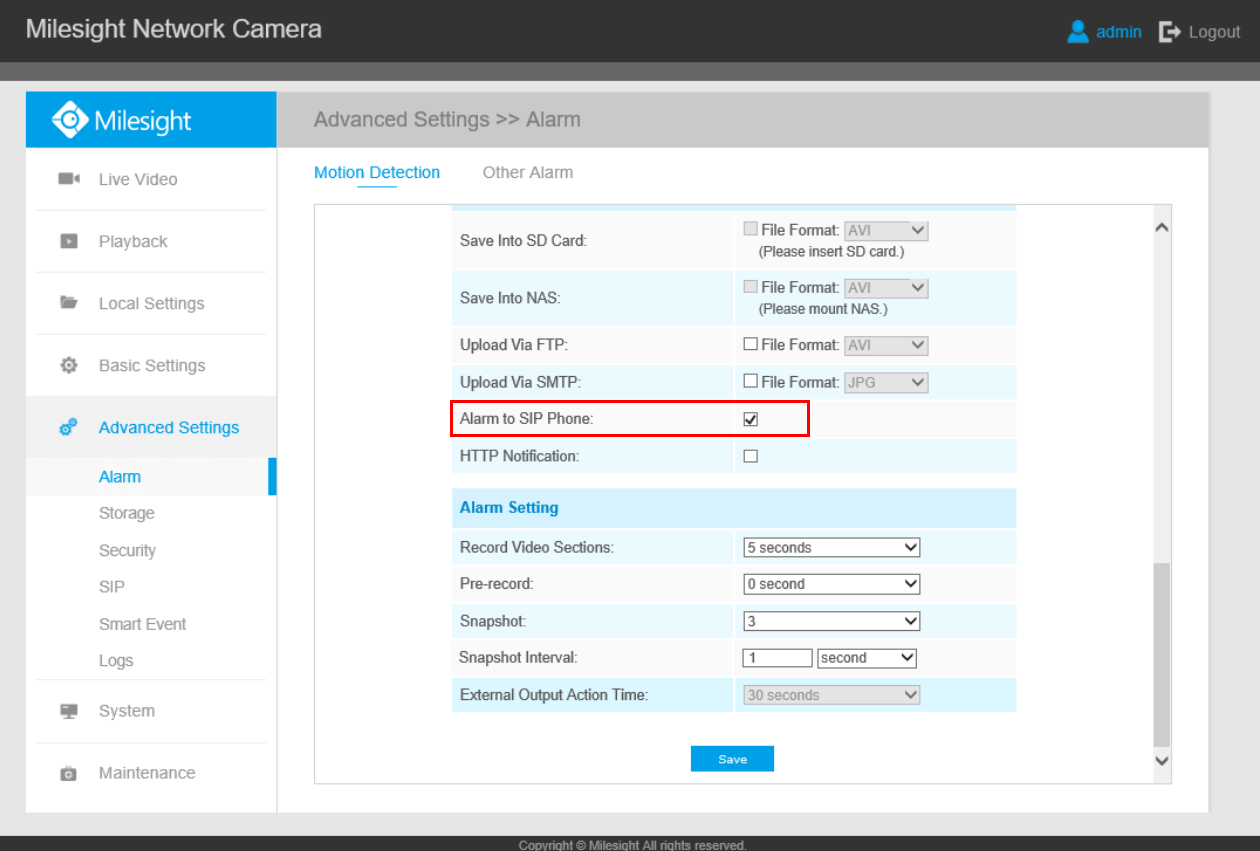
Step3: When the alarm is triggered, the camera will call SIP Phone through dialing the phone number. At the same time, we can see video images on the SIP device ;
2) Direct IP Call
Step1: “SIP”→ “Alarm Phone List”-> “Phone Type”→ “Direct IP Call”;
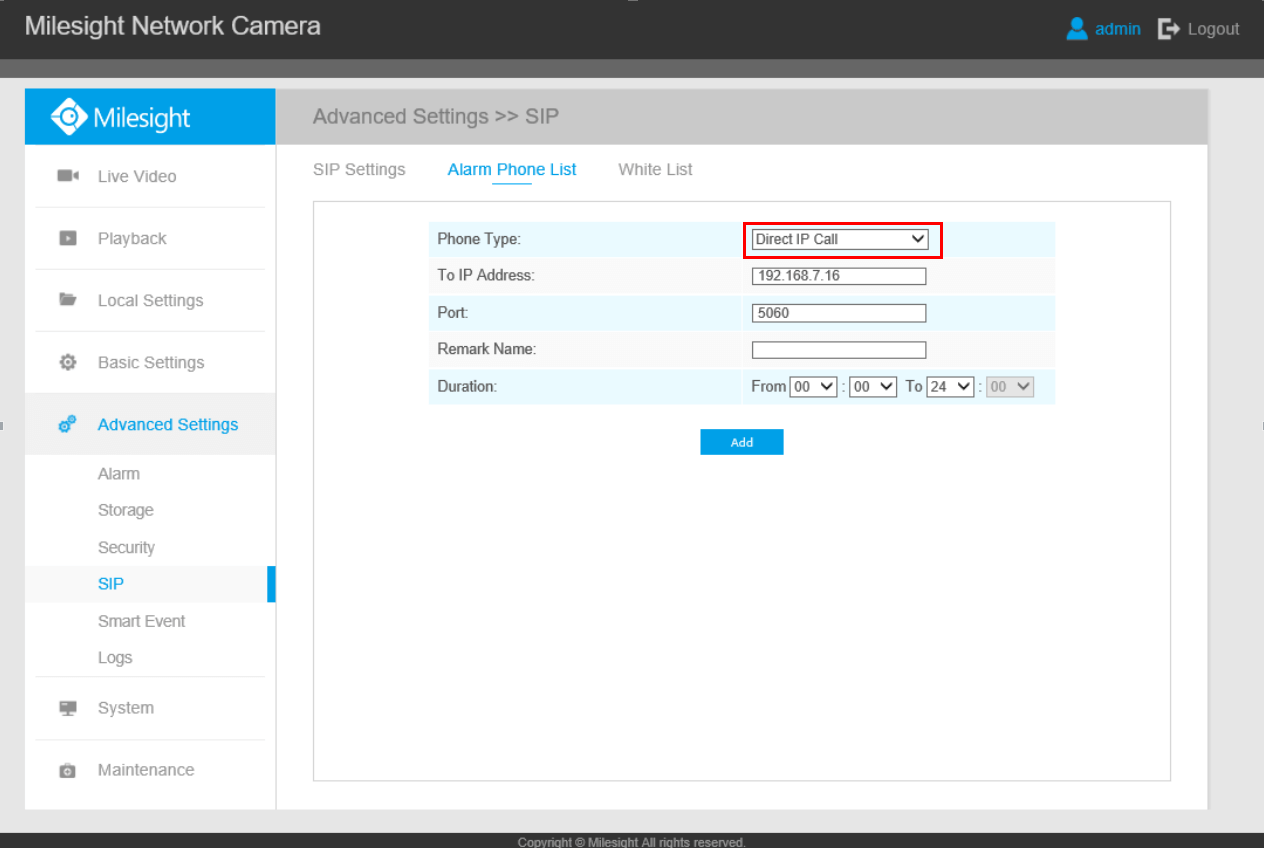
Step2: When the alarm is triggered, the camera will call SIP Phone through IP directly. At the same time, we can see video images on the SIP device .
Note:The camera and SIP Phone should be on the same network segment, making sure that they can ping each other first.




