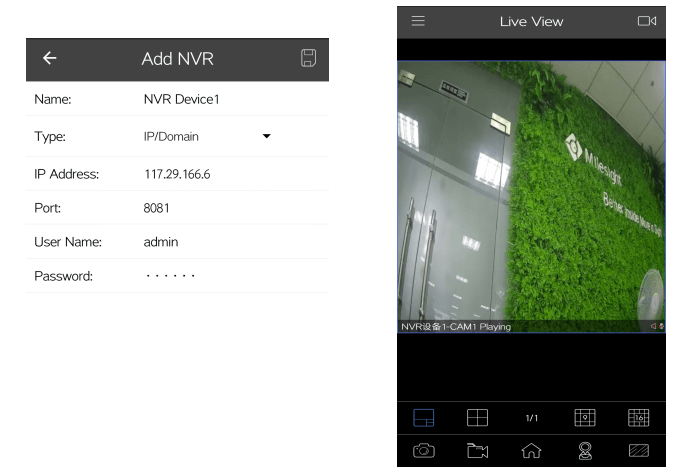Milesight-Troubleshooting-NVR Port Forwarding
Milesight-Troubleshooting-NVR Port Forwarding.pdfTo watch the live view of NVR remotely, you need to do port mapping for your NVR. It is worth mentioning that there are some different from old version and 4K NVR.
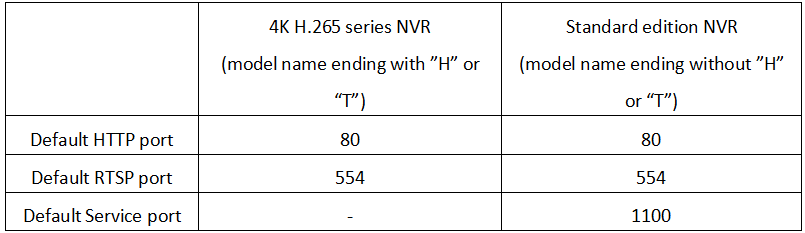
The Service port is used for provide service to mobile devices.
You can modify the port number to any numbers if it is not conflict.
For 4K H.265 series NVR,the Service port is integrated to HTTP port.
There are two kinds of port mapping, Virtual Servers is applicable to the case of more than one device connected to the router needed to be shared. DMZ is mainly suitable for only one device.
Virtual Servers
Take the 4K NVR For example,
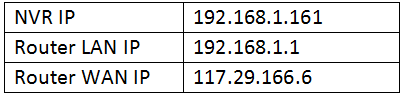
1. Make sure the NVR is connected to your router.
2. Login the NVR web management, change the HTTP port number to 8081. Change the RTSP port to 5554.
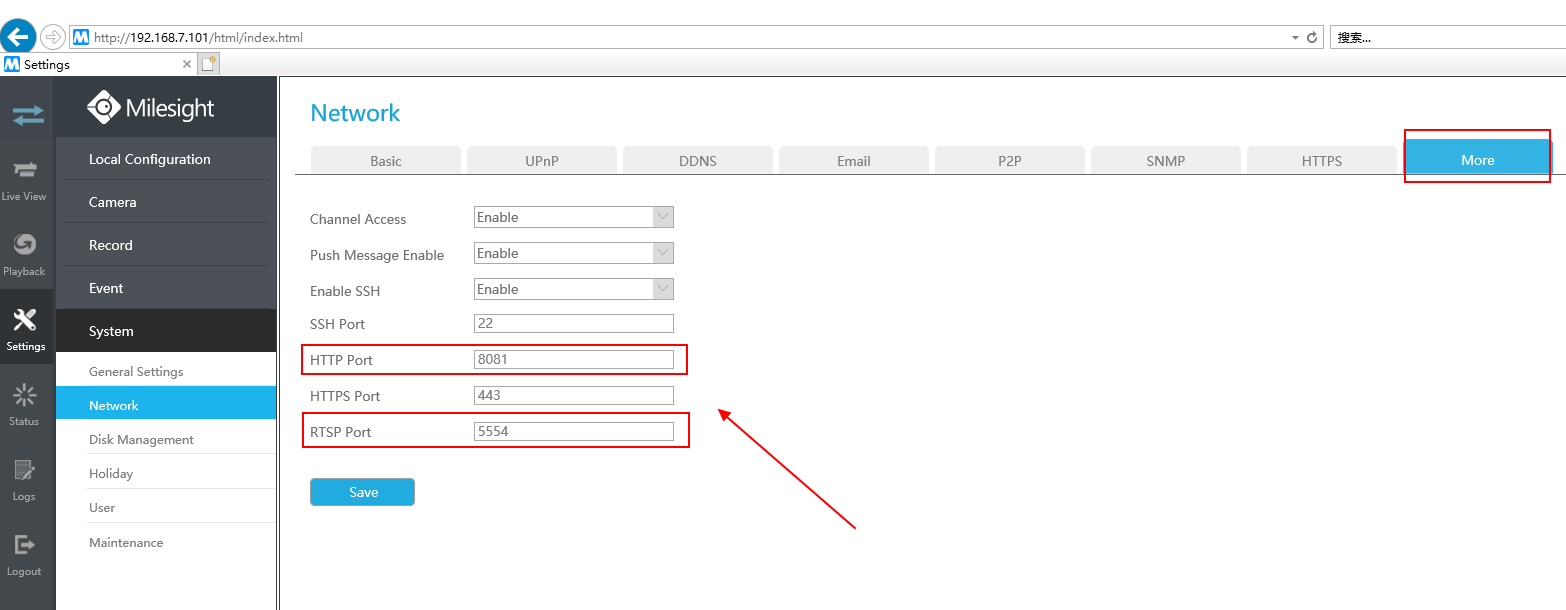
3. Access to the router’s LAN IP address “192.168.1.1”. The default User name and Password are usually ‘admin’.
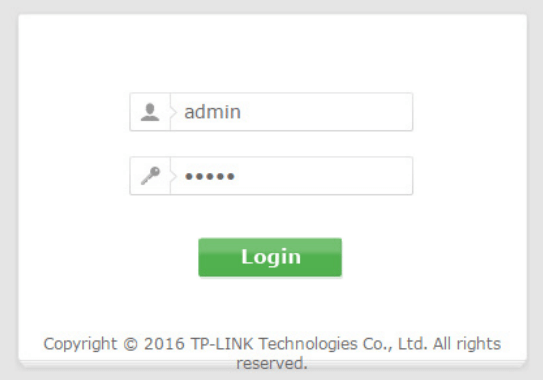
4. Once logged into your router, follow the tips below. Fill in the following information.
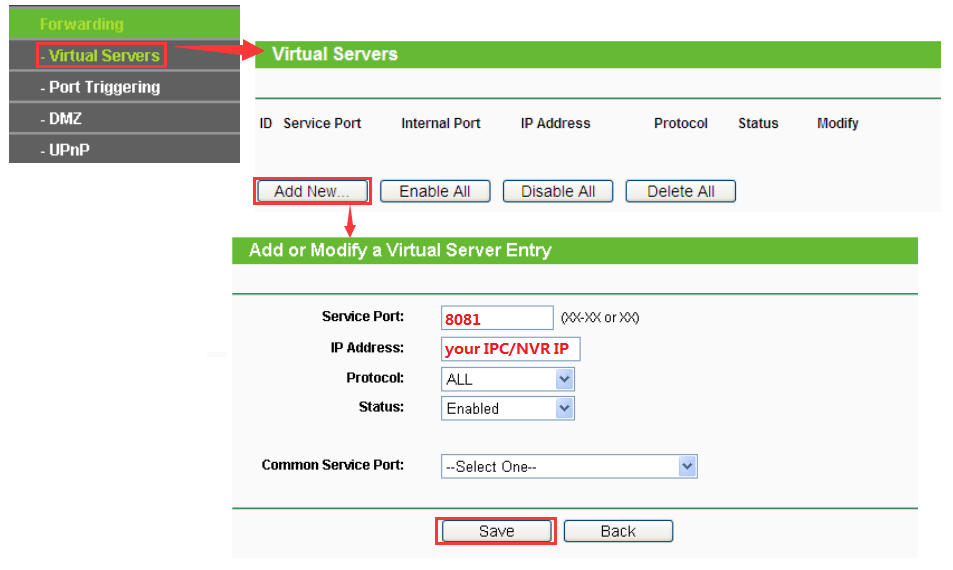
5. The same as HTTP, add a new rule of RTSP. If your device is not the 4K series, you need to add the Service port as well.
DMZ
In some special cases, we need to fully expose a local area device to the WAN, we can set the device as DMZ mode. So enable the DMZ mode in the [DMZ], input the IP of the NVR to make the DMZ work. In this way, computer with internet can visit all the ports of the NVR by entering the router’s WAN IP.
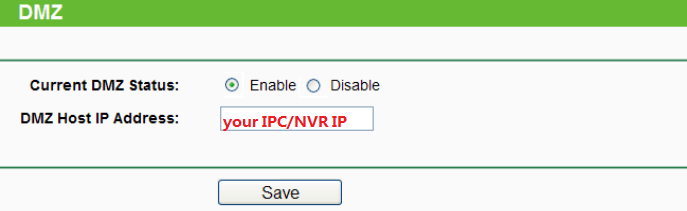
Check out:
Visit the WAN IP for example http://117.29.166.6:8081, so that you can visit the NVR of 192.168.1.161 in this LAN.
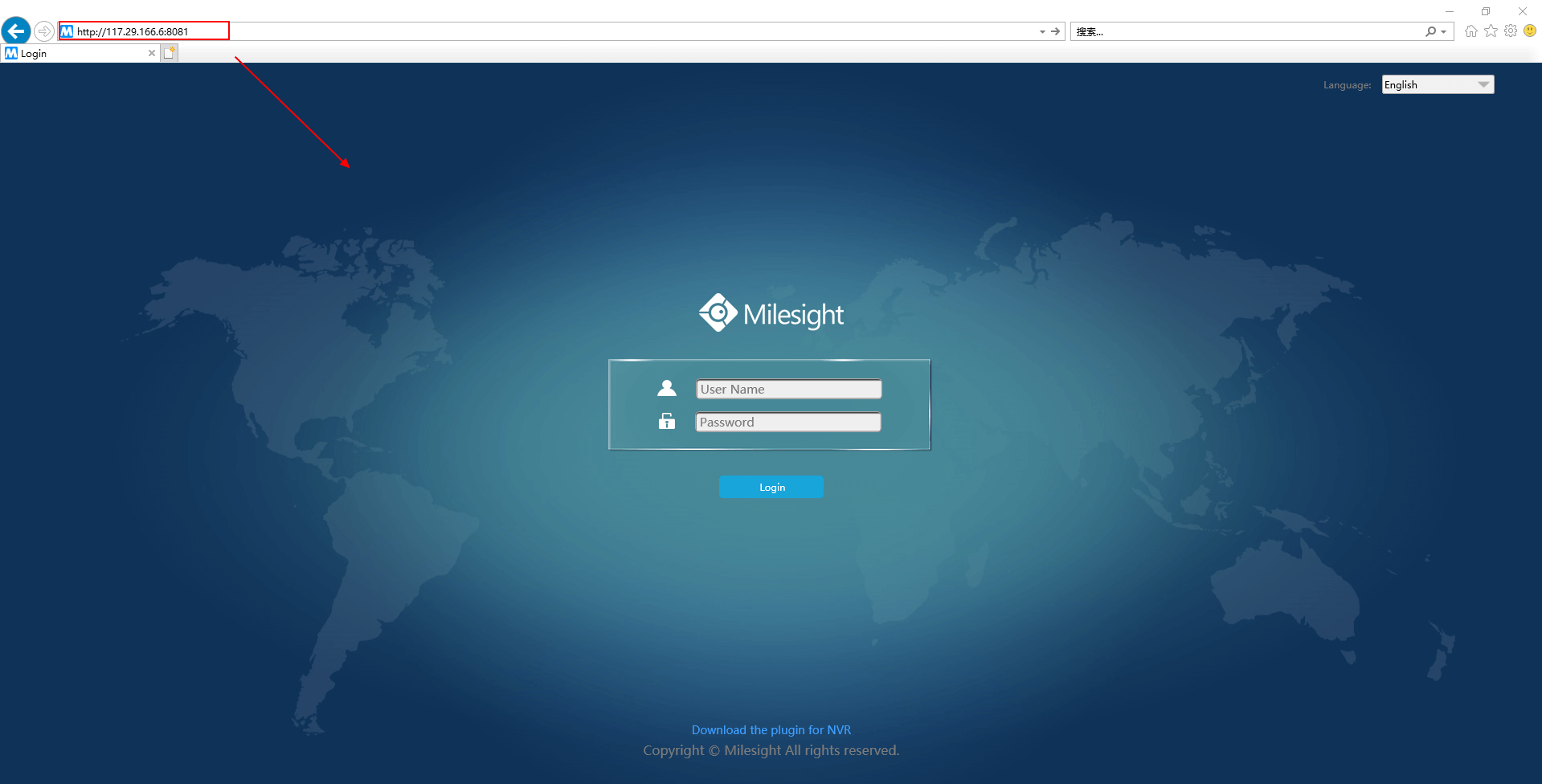
Add the WAN IP for example http://117.29.166.6:8081, to your M-Sight Pro app, fill the 8081 to the port. So that you can visit the NVR of 192.168.1.161 on your phone.