Milesight-Troubleshooting-NVR Plugin Installation
Milesight-Troubleshooting-NVR -Plugin Installation.pdfMilesight NVR can support to view the live video under MAC OS or windows, but the plugin “NVRComponent.dmg”on MAC OS or “WebView Activex”on Windows should be installed first. For details, please refer to the steps as follows:
1. MAC OS
Note: You can install the plug in successfully on safari. The chrome does not support.Step1: Open the camera web page via Safari, the web interface is as following:
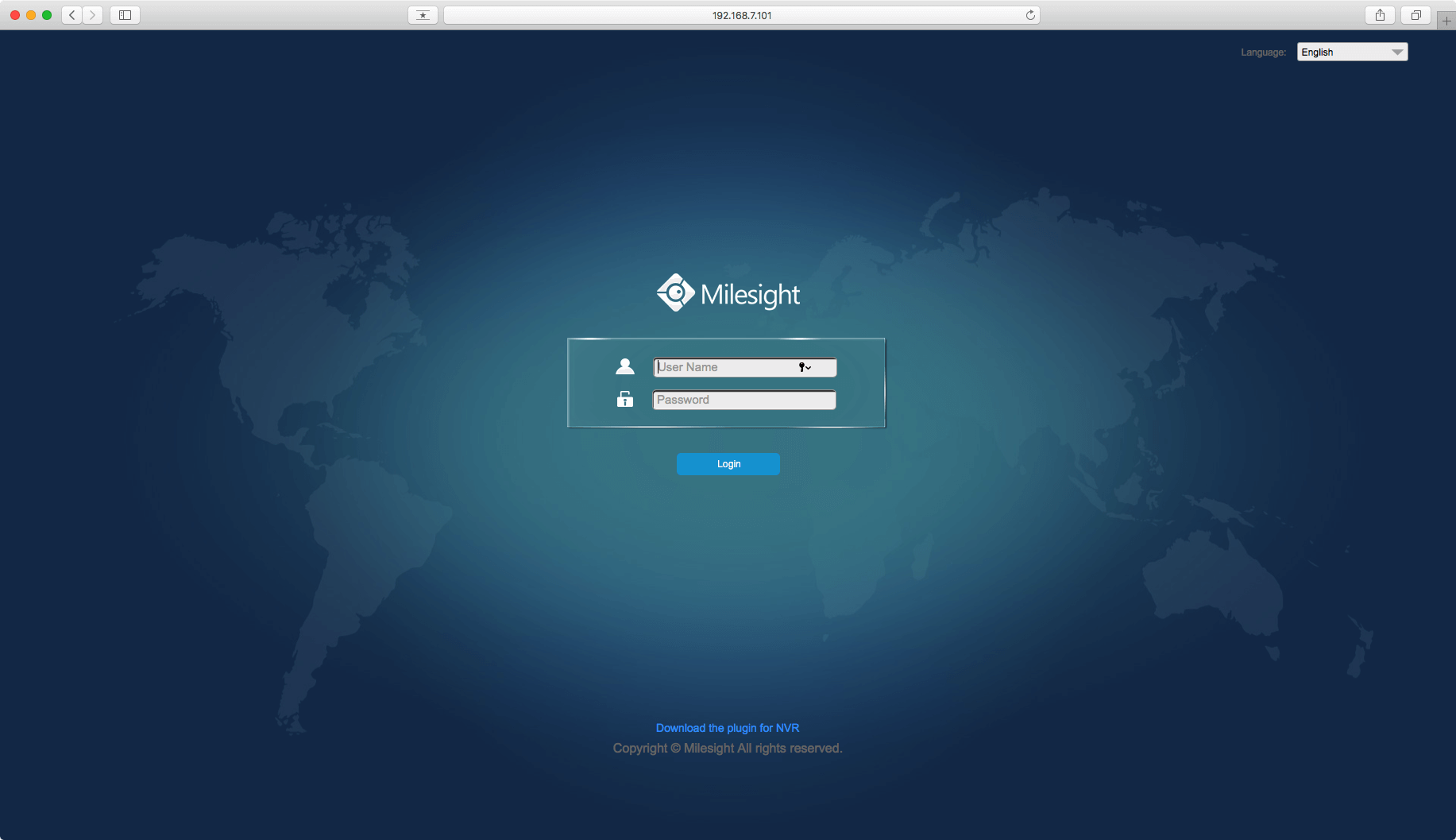
Step2: After logging in, the web interface is as following without installing plugin.
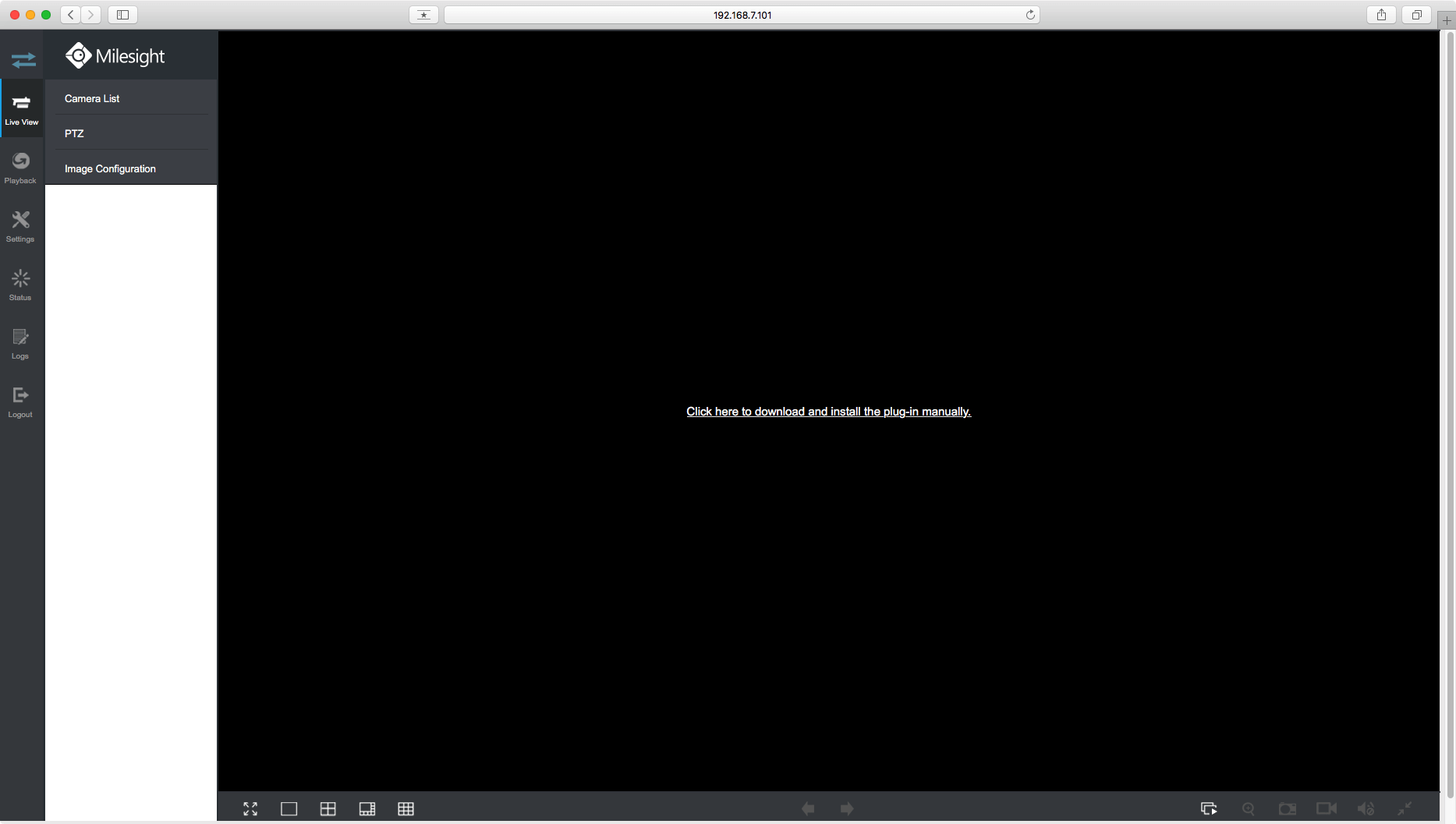
Step3: Click the link on the center of the black screen to download the plugin. Double click the “NVRComponent.dmg” downloaded, which will then turn into “NVRComponent.pkg”, double click the file to start installing.
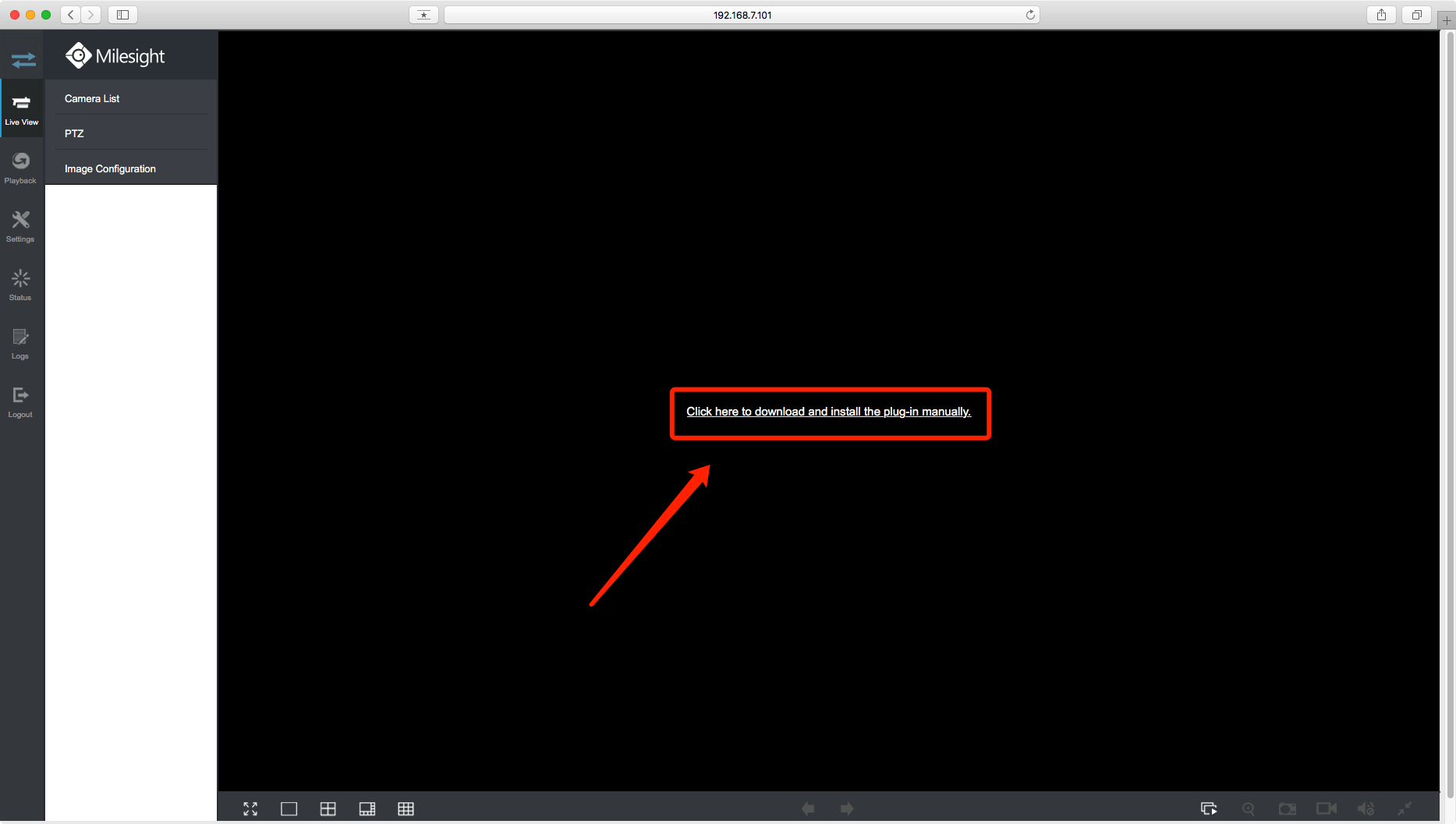
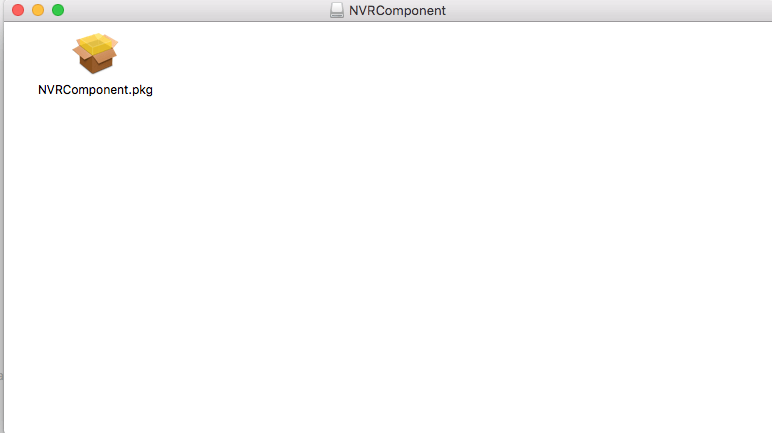
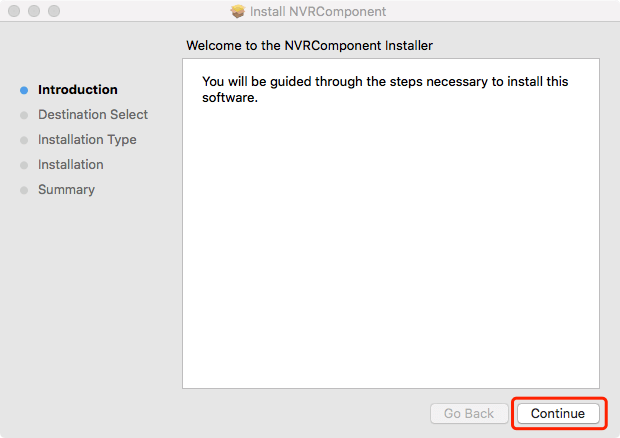
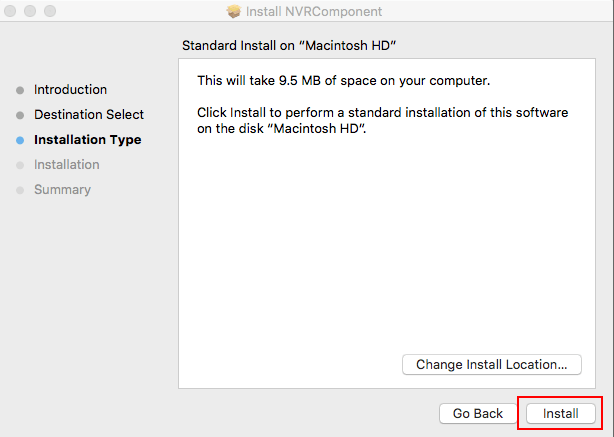
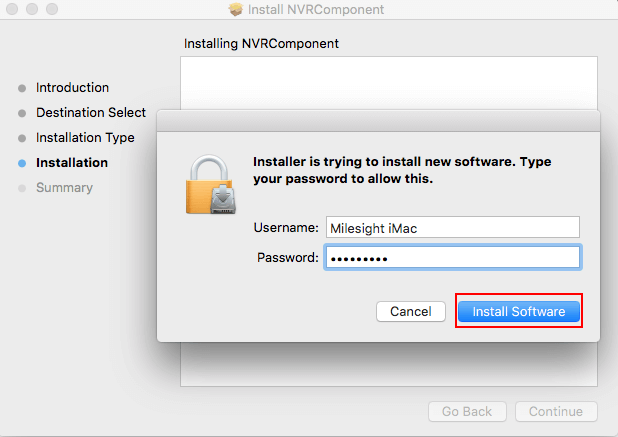
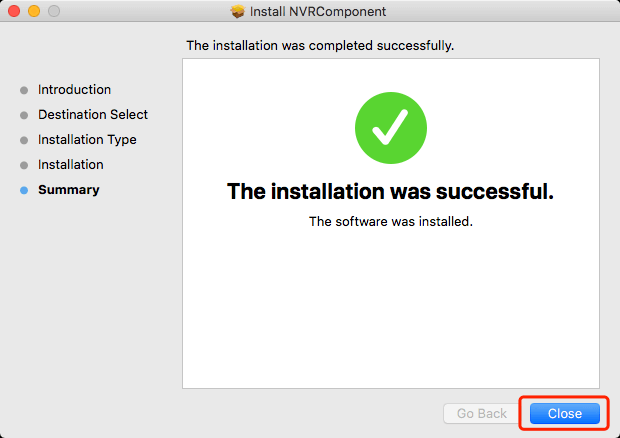
Step4: Restart your MAC system, log in camera web page again, you will find the screen still be black:
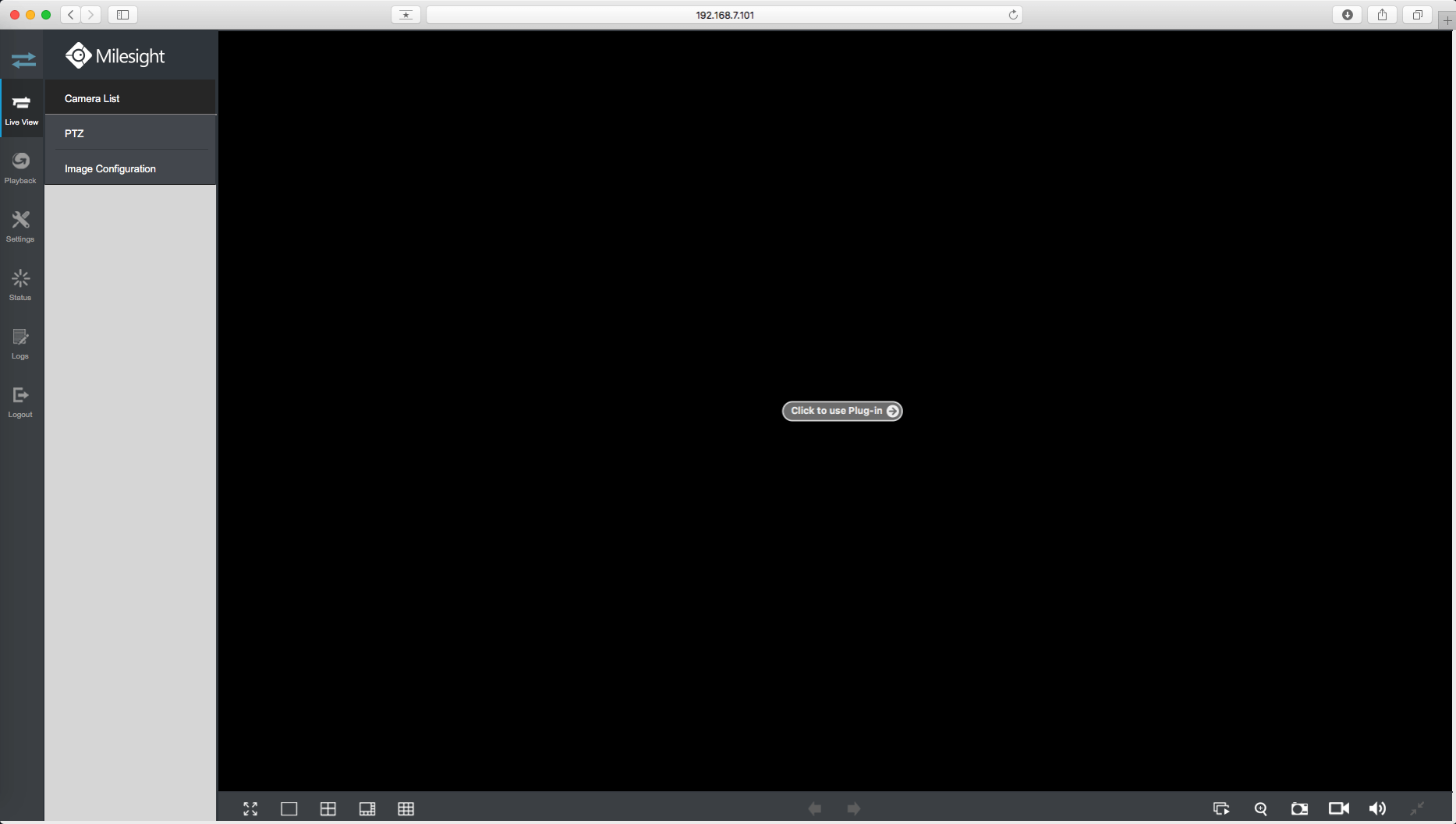
Step5: Enter Preferences option under Safari menu, allow the NVR plugin to run.
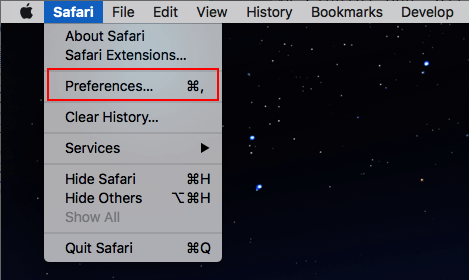
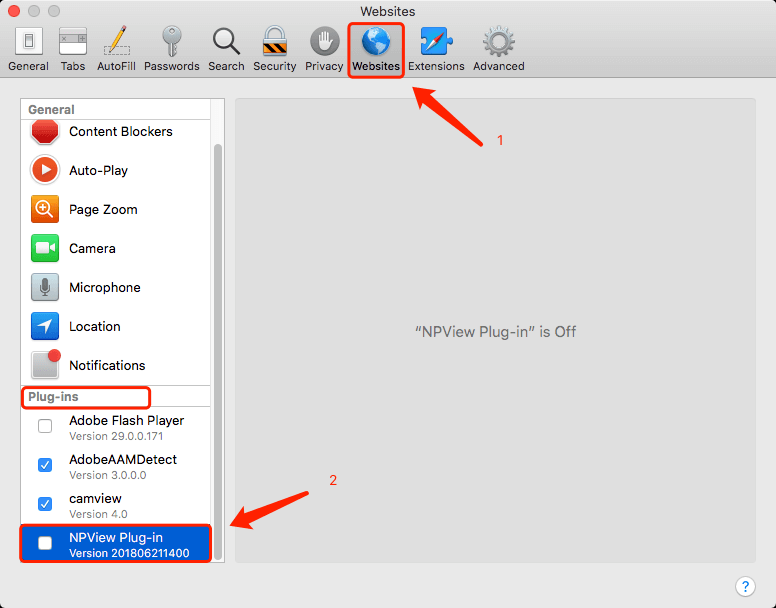
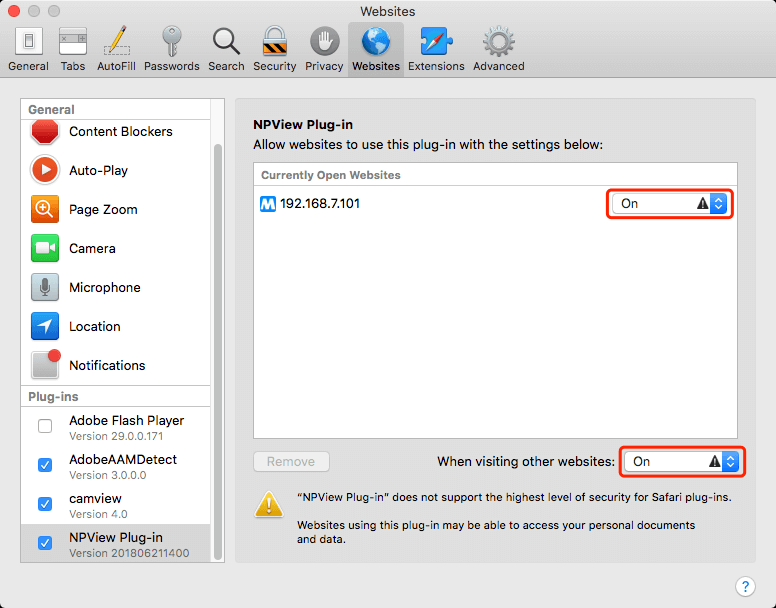
Step6: After allowing the plugin to run, refresh the NVR web page, the live view will show up now.
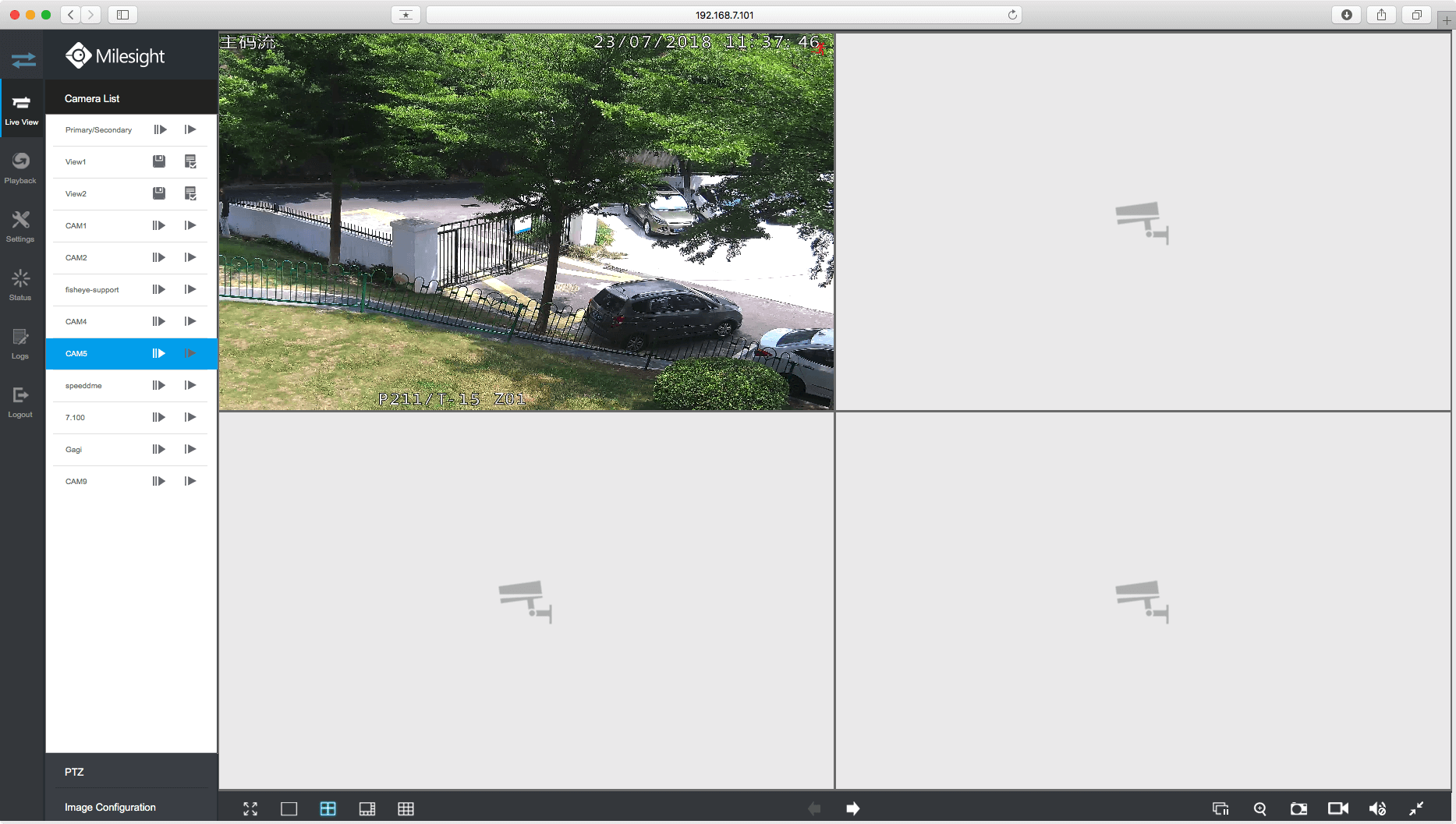
2. Windows
1) IE
If you have installed Activex but the web page of the camera is still black, please follow these steps to check your problem:
Step1: Please allow the web page to run "WebView Activex" and refresh your browser.
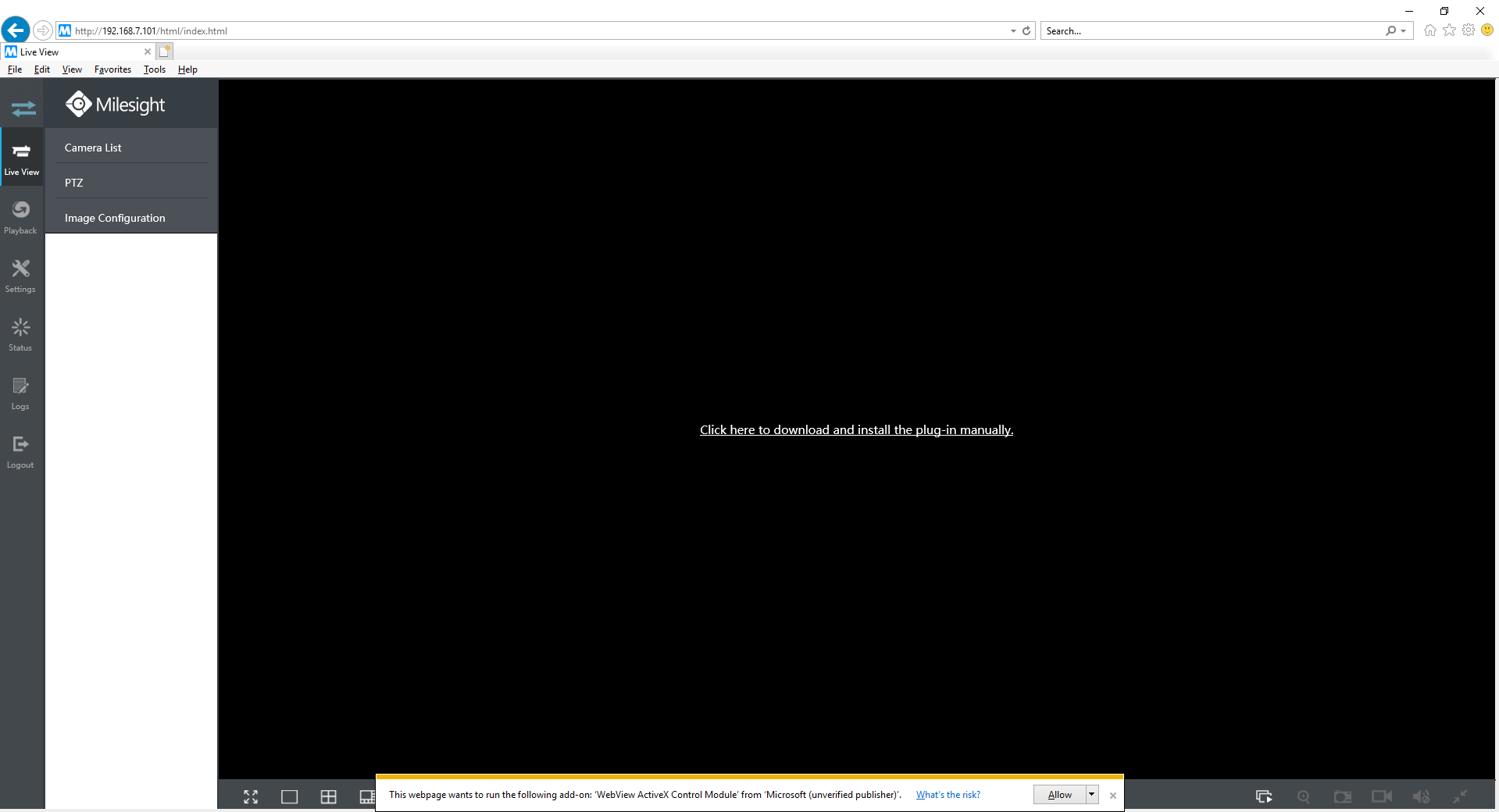
Step2: Enable the "WebView Activex" in Manage add-ons and refresh your IE browser:
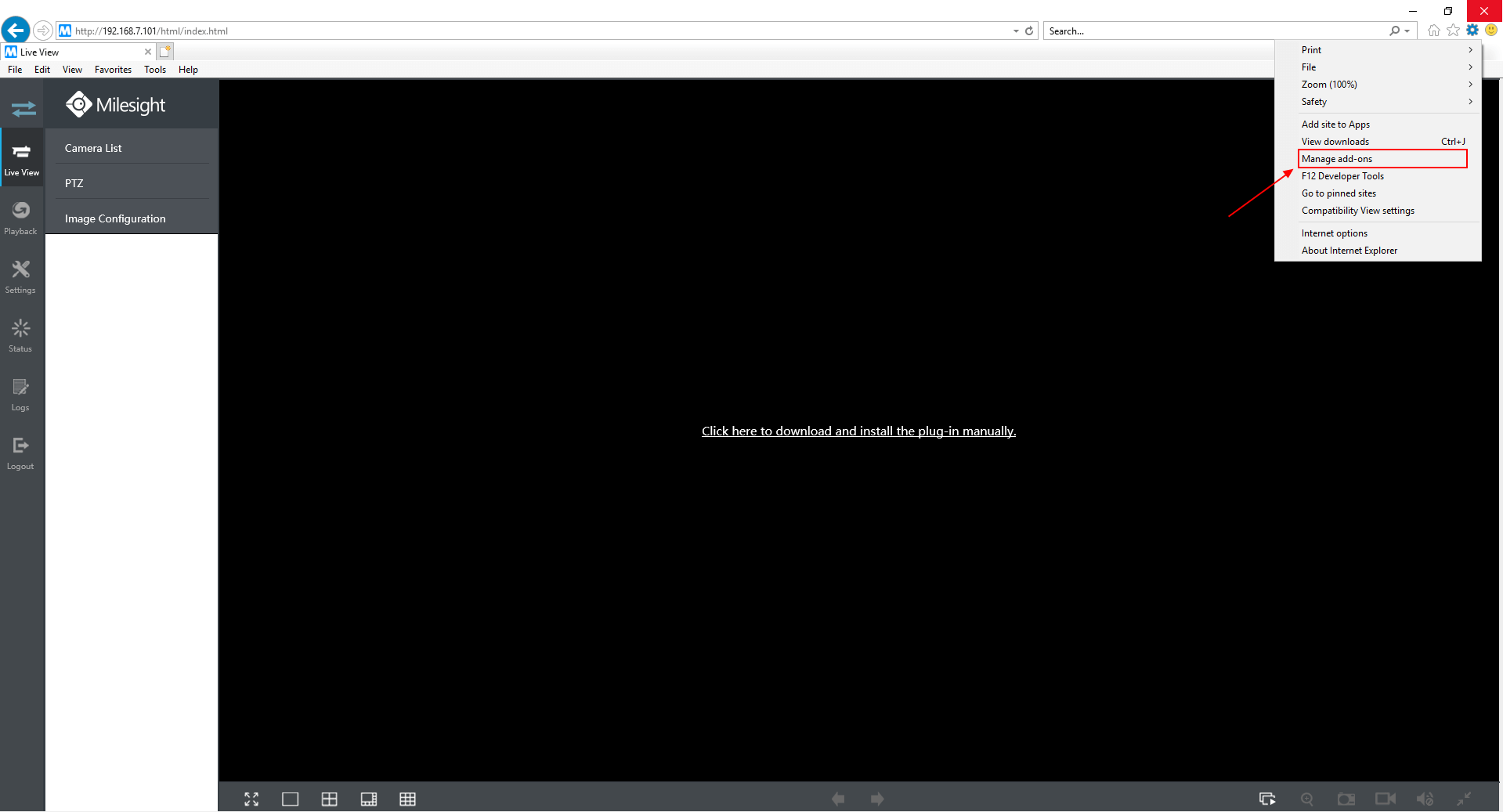
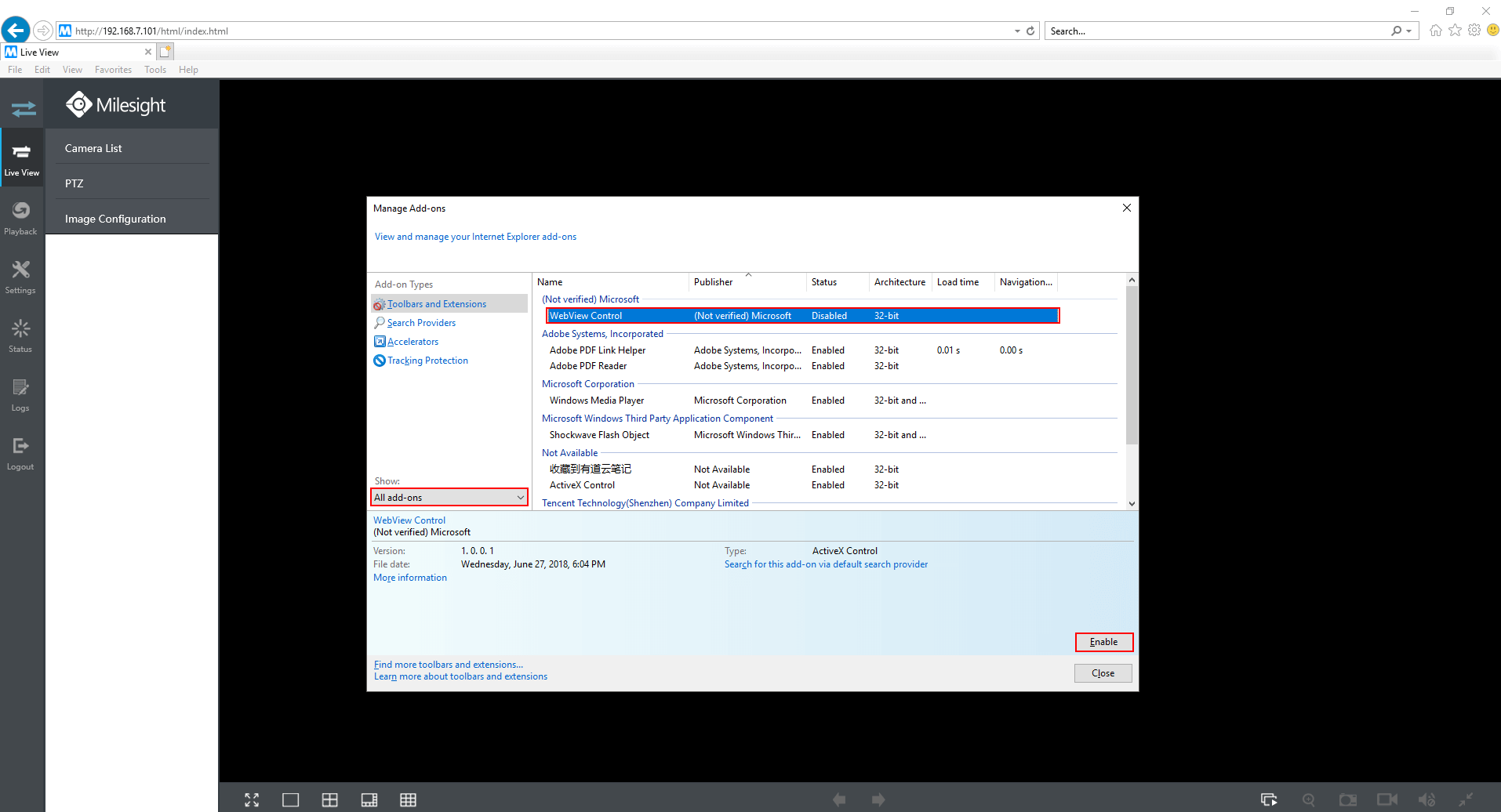
2) Chrome
If the chrome version is greater than 42, the NPAPI will be blocked by default, the NPAPI is necessary for us to viewing the live videos on chrome. To solve this problem, we need to enable the NPAPI manually.
Note: The Plugin cant be installed successfully when the Chrome's version is above 45.Step1: Type chrome://flags/#enable-npapi in chrome address bar.
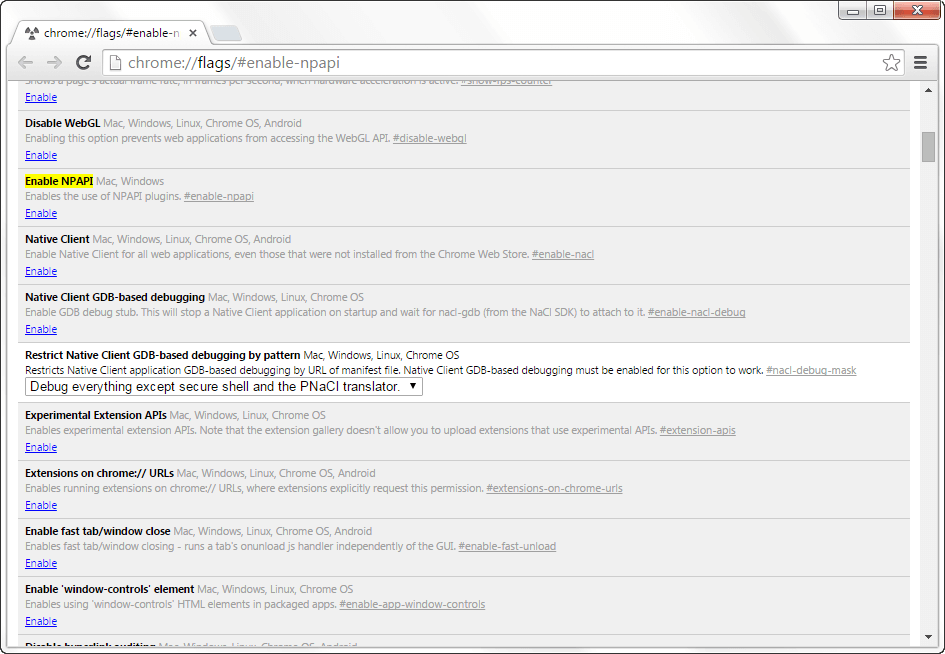
Step2: Enable the NPAPI which is covered with yellow color.
Step3: Restart the chrome browser.
3) Firefox
If you have installed Activex but the web page of the camera is still black on Firefox browser, please follow these steps to check your problem.
Note: The Plugin cant be installed successfully when the Firefox's version is above 54.Step1: Enter add-on web page, then go to plugin module:
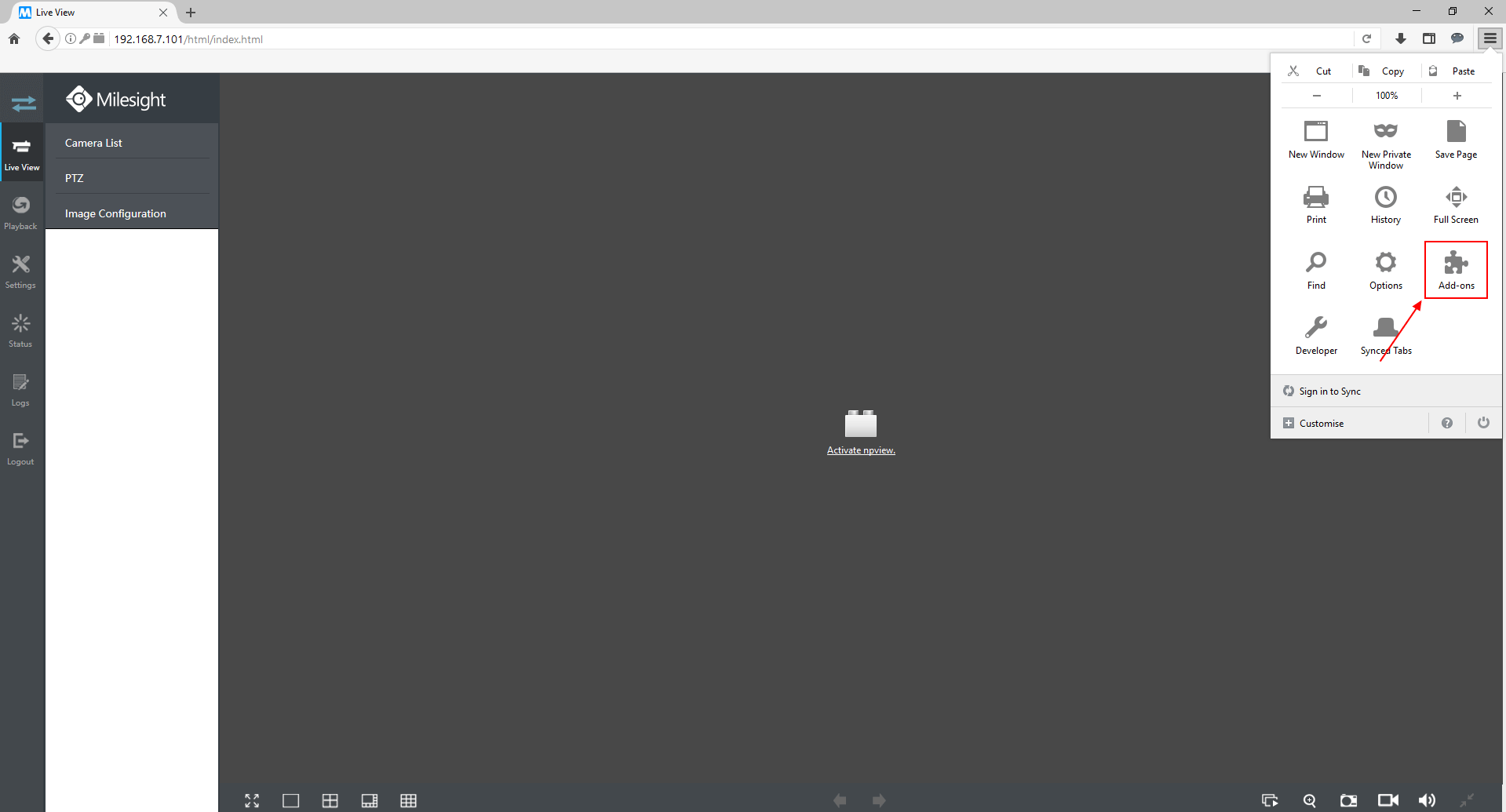
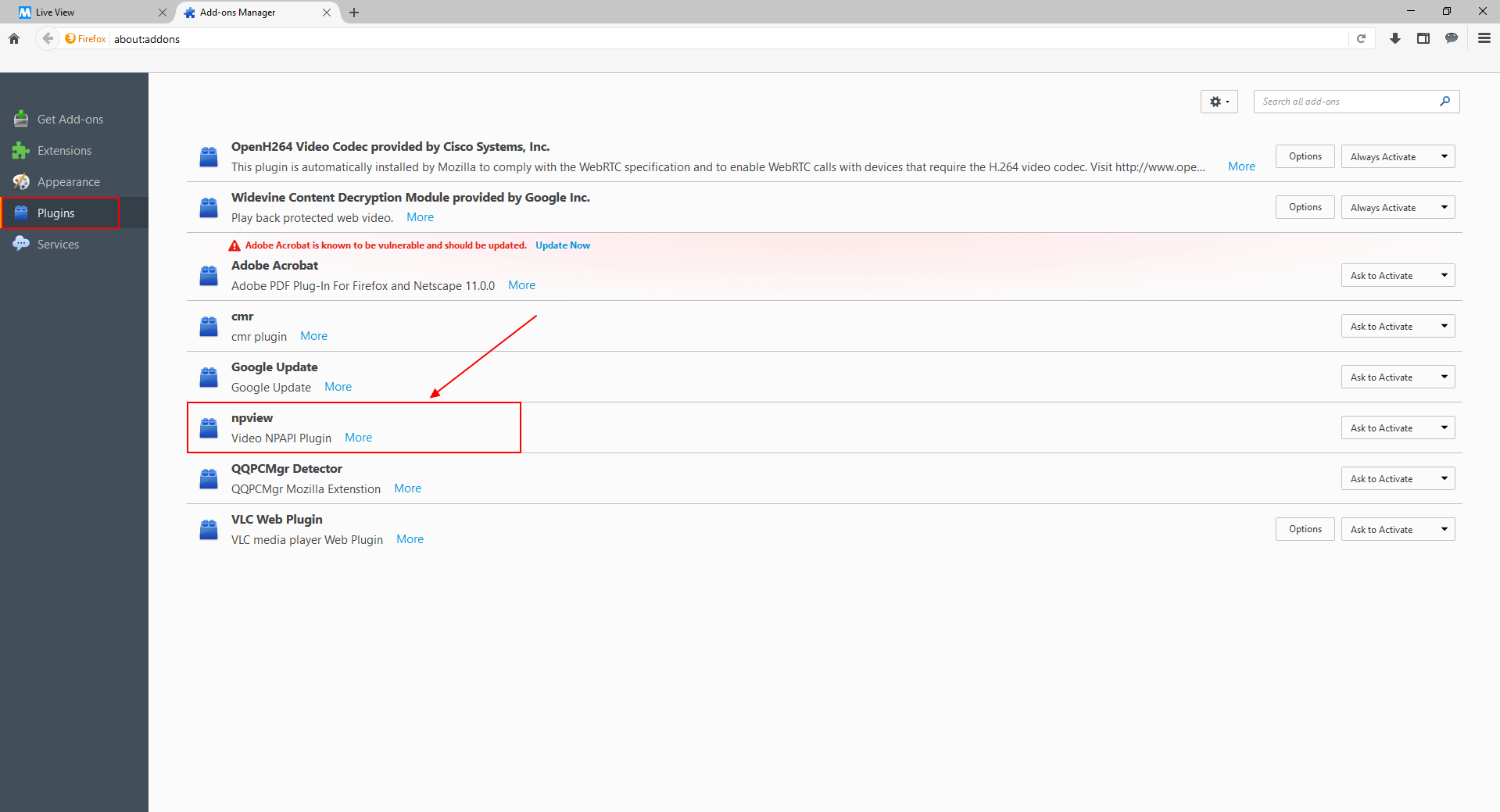
Step2: Set the plugin to “Always Activate”.
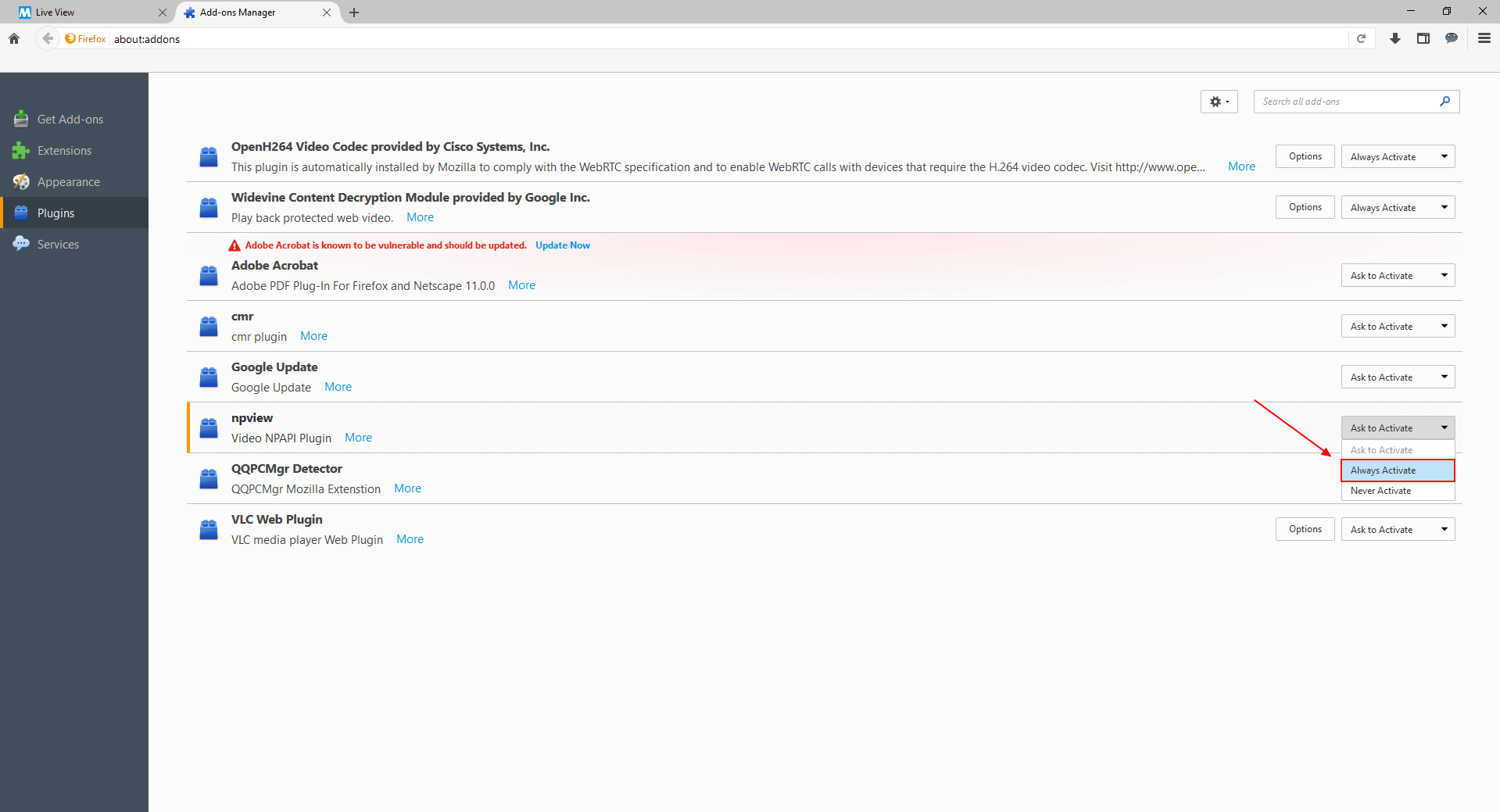
Step3: Restart the browser.




