Milesight-Troubleshooting-Motion Detection on NUUO NVR
Milesight-Troubleshooting-Motion Detection on NUUO NVR.pdfThe Network Video Recorders of NUUO support motion detection itself. By a few steps of configuration on the NVR you can have a better experience on Milesight IP Cameras.
1. Enable Motion Function on the NVR
Step1: On the Live View screen, click Menu list button→Main Menu button→ Camera button→ Camera Settings button→ Motion(NVR)tab.
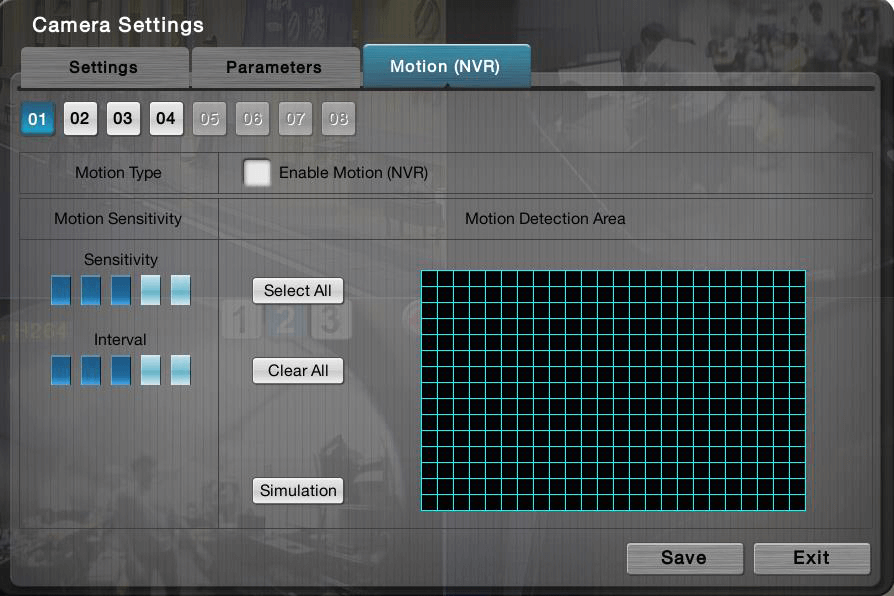
Step2: Check the “Enable Motion(NVR)” box, and video from the camera will appear. Then set up motion detection’s sensitivity, interval, and detection area.
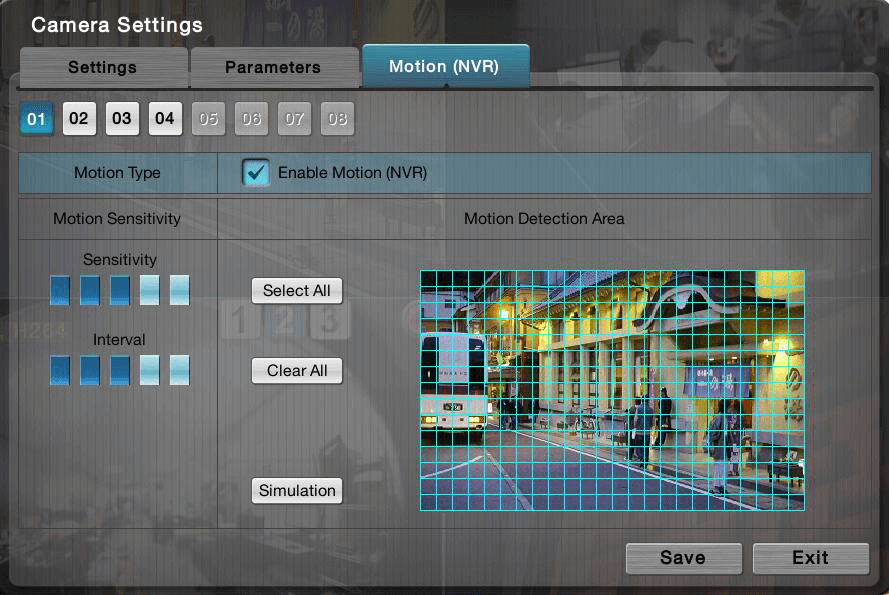
2. Recording Triggered by Motion Detection
Step1: On the Live View screen, click Menu list button→Main Menu button →Recording & Event button→Recording Settings button→Mode tab. And choose “Recorded by schedule”.
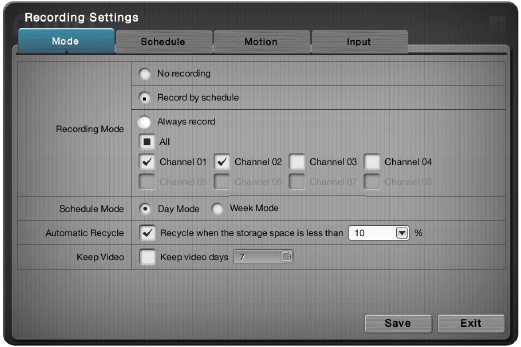
Step2: On the Live View screen, click Menu list button→Main Menu button→Recording & Event button→Recording Settings button→Motion tab. Set the configuration you need.

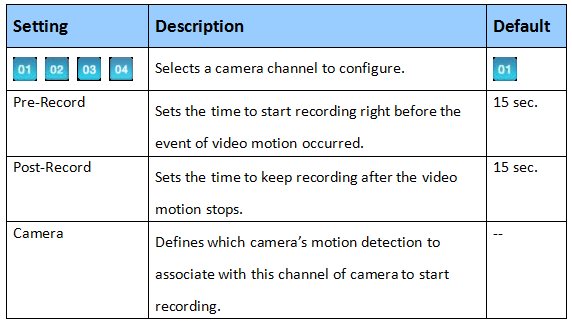
Step3: On the Live View screen, click Menu list button→Main Menu button→Recording & Event button→Recording Settings button > Schedule tab. Click the “Motion button” and mark a time slot to record video upon the detection of video motion.
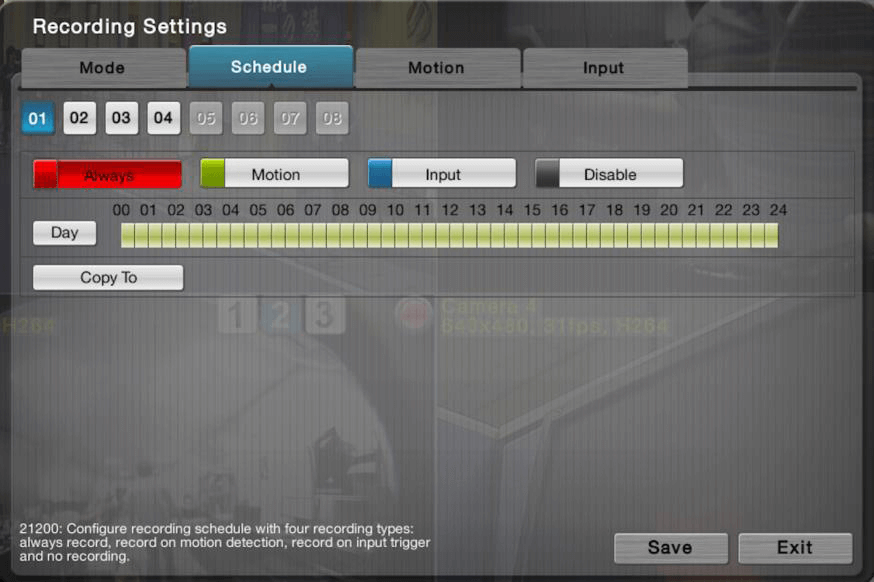
If it`s been set successfully, you will see a icon in the right-upper corner of the live view division of the camera.
3. Other Actions Triggered by Motion Detection
Besides recording video triggered by motion, there are other actions that can be set as the response to the motion alarm.
Step1: On the Live View screen, click Menu list button→Main Menu button→Recording & Event button→Event & Action button→Camera tab.
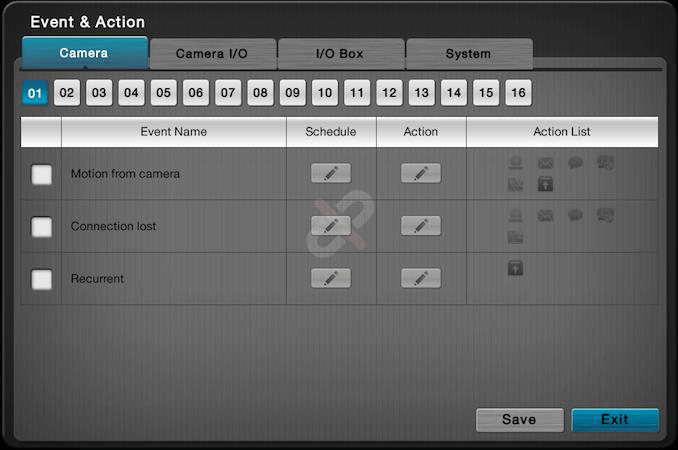
Step2: Check the “Motion from camera” box and edit the schedule and actions, which including “Output”, “Email”, “Push Notification” and so on. Then you will see the corresponding actions when motion alarm is triggered.




