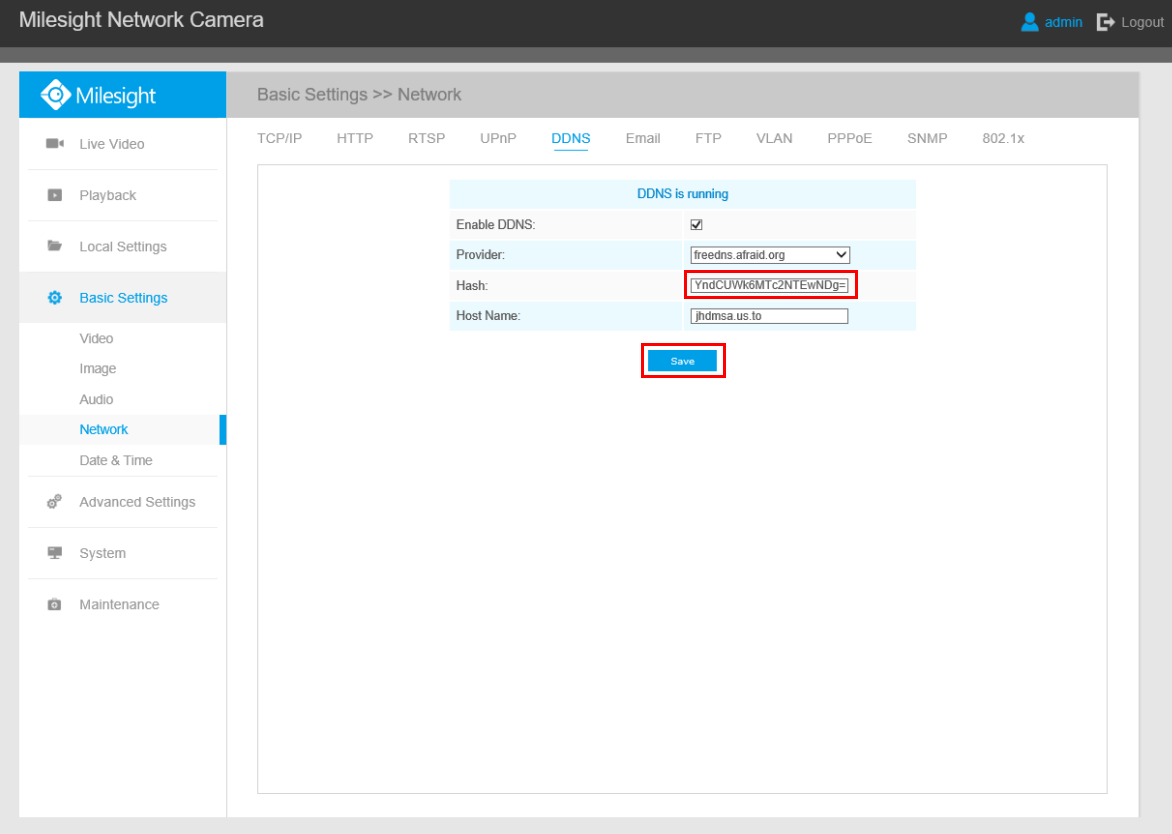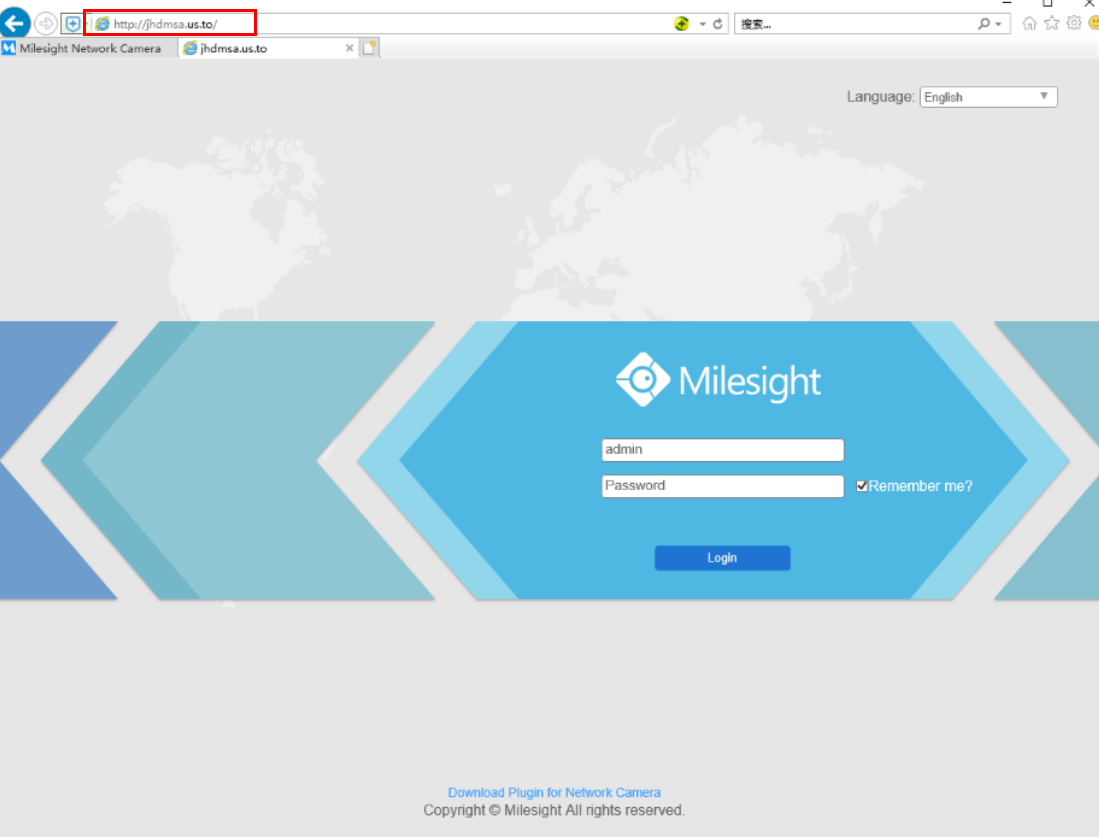Milesight-Troubleshooting-DDNS
Milesight-Troubleshooting-DDNS.pdf1. What is DDNS
DNS: Domain Name System
To translate the numerical IP addresses like 208.80.152.201 into domain names, which can be easily memorized by humans like “milesight.org”.
DDNS: Dynamic DNS or DynDNS
To translate changing IP addresses into a constant domain name. This is used to provide a persistent domain name for a resource that may change address on the network.DDNS provider: ddns.milesight.com, dyndns.org, freedns.afraid.org, www.no-ip.com, www.zoneedit.com
2. How to Set DDNS
So far, Milesight cameras can support 5 DDNS servers.
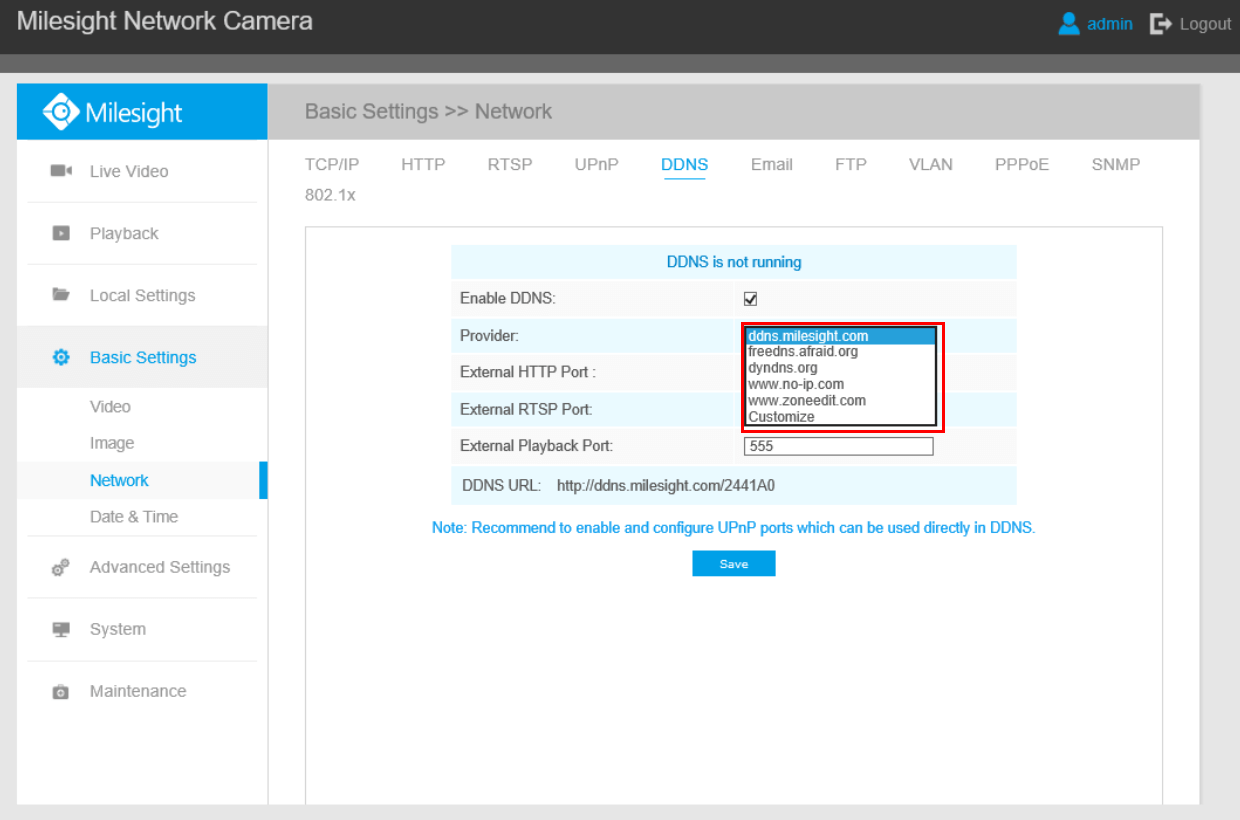
Before using DDNS, you need to map HTTP Port and RTSP Port to External HTTP Port and External RTSP Port firstly. If you need to use the playback function via DDNS, you also need to map Playback Port to External Playback Port.
For more information about port forwarding, please refer to the troubleshooting:
7.Milesight-Troubleshooting-IPC-Port Forwarding-For-Winbox
26.Milesight-Troubleshooting-IPC-Port Forwarding-For-TP_Link
It is recommended to enable UPnP, which will automatically map HTTP Port, RTSP Port and Playback Port to External HTTP Port, External RTSP Port and External Playback Port.
Note: If you want to use UPnP, the router needs to support UPnP function firstly.
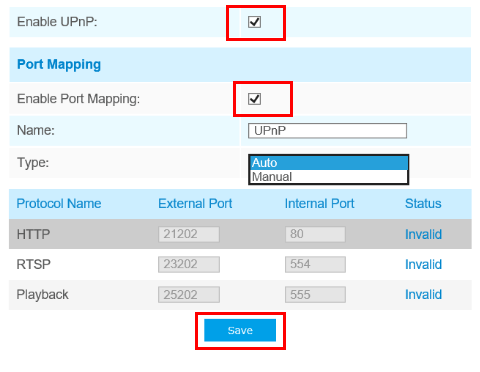
1) You can choose “ddns.milesight.com” as provider for DDNS
Step1: Enable DDNS, choose “ddns.milesight.com” as the provider, fill in the port mapped in advance.
Step2: Click“Save” to see the blue “DDNS is running” on the top as shown in picture:
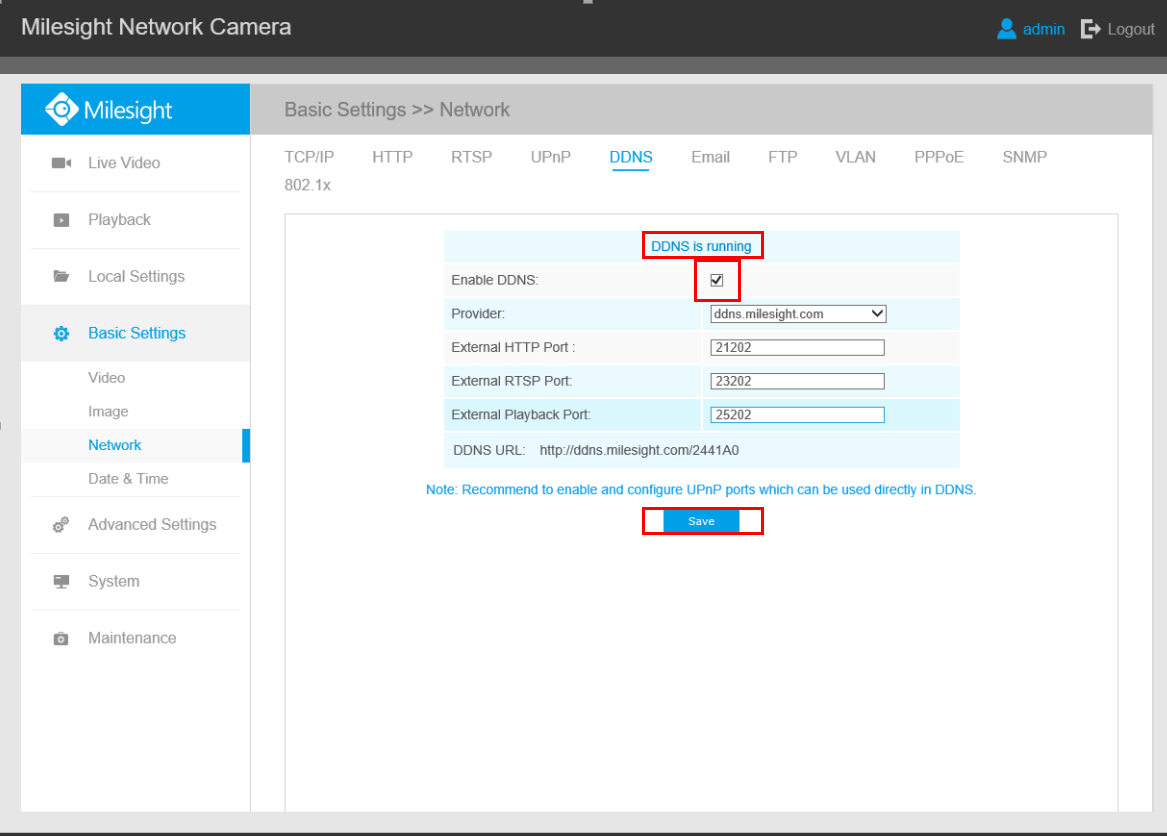
Step3: When the“DDNS is running”, you can access the camera by DDNS URL.
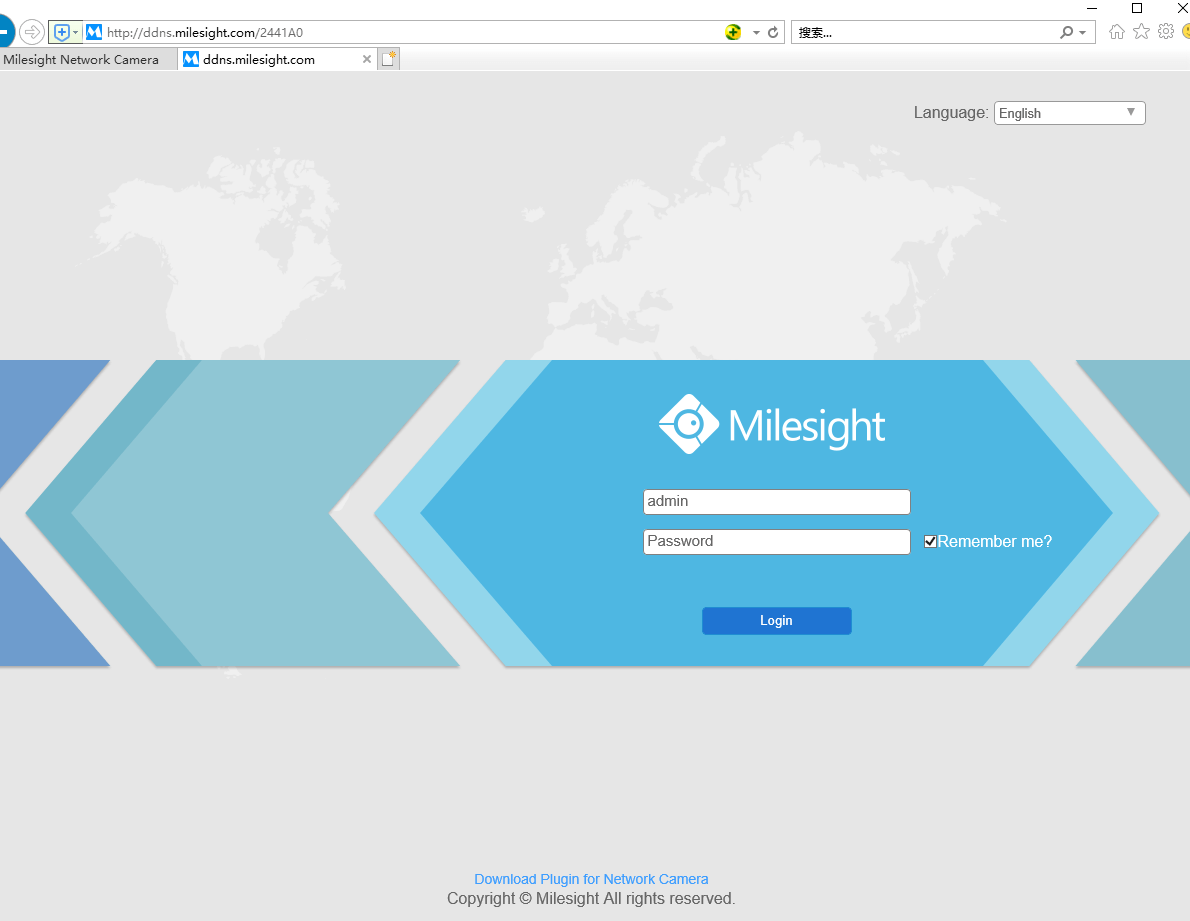
2) You also can choose the third party as provider for DDNS
Take freedns.afraid.org as an example:
Step1: Log in http://freedns.afraid.org.
Step2: Click on the “Sigh Up!”.
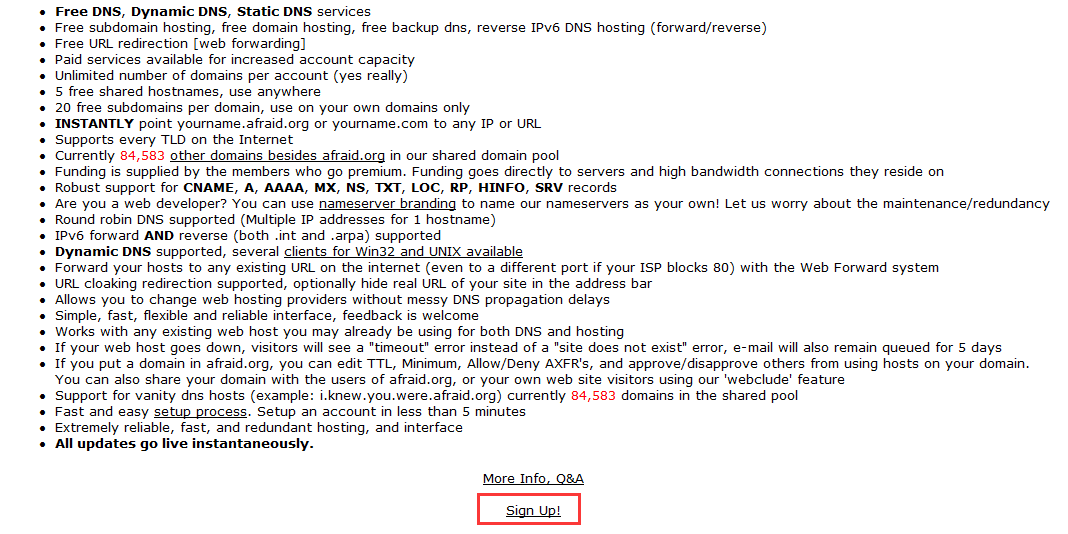
Step3: Create a new account under server.
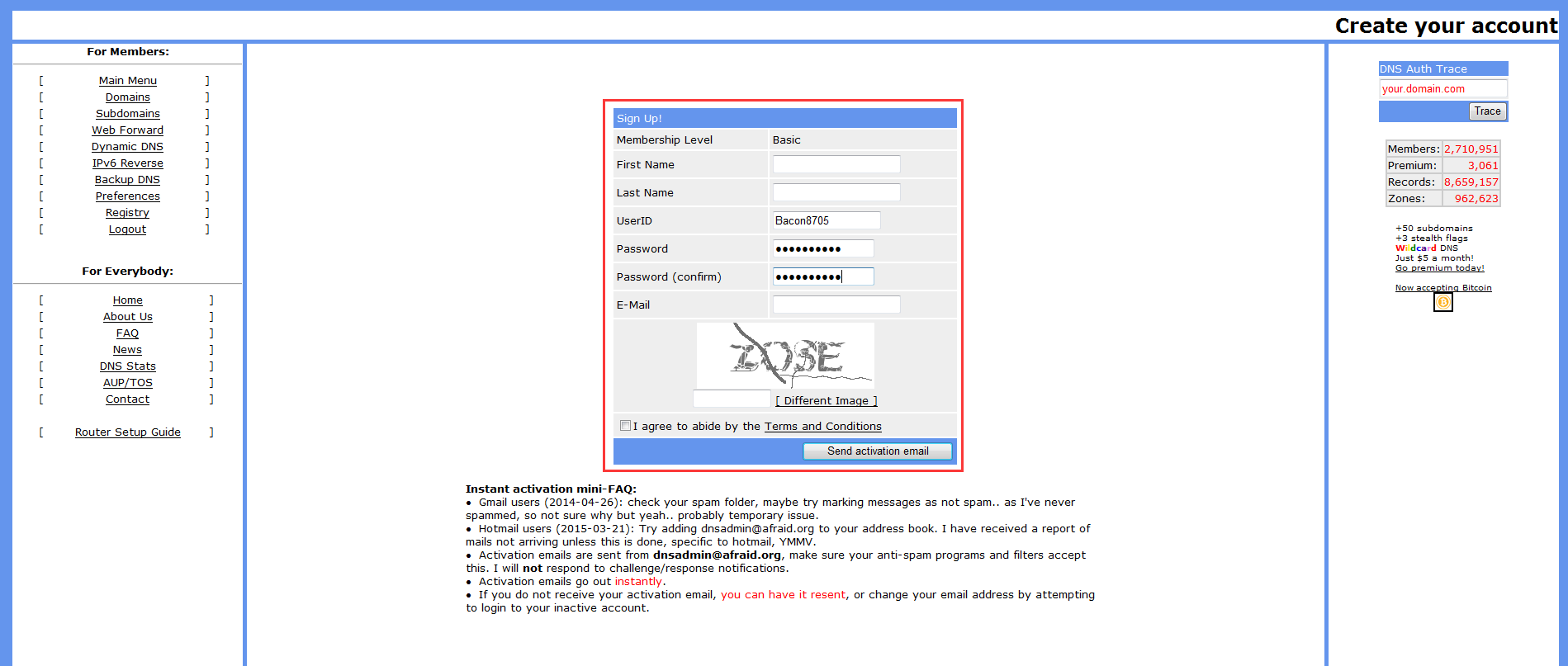
Step4: After registering successfully, please activate the Email and then choose to add a new subdomain.
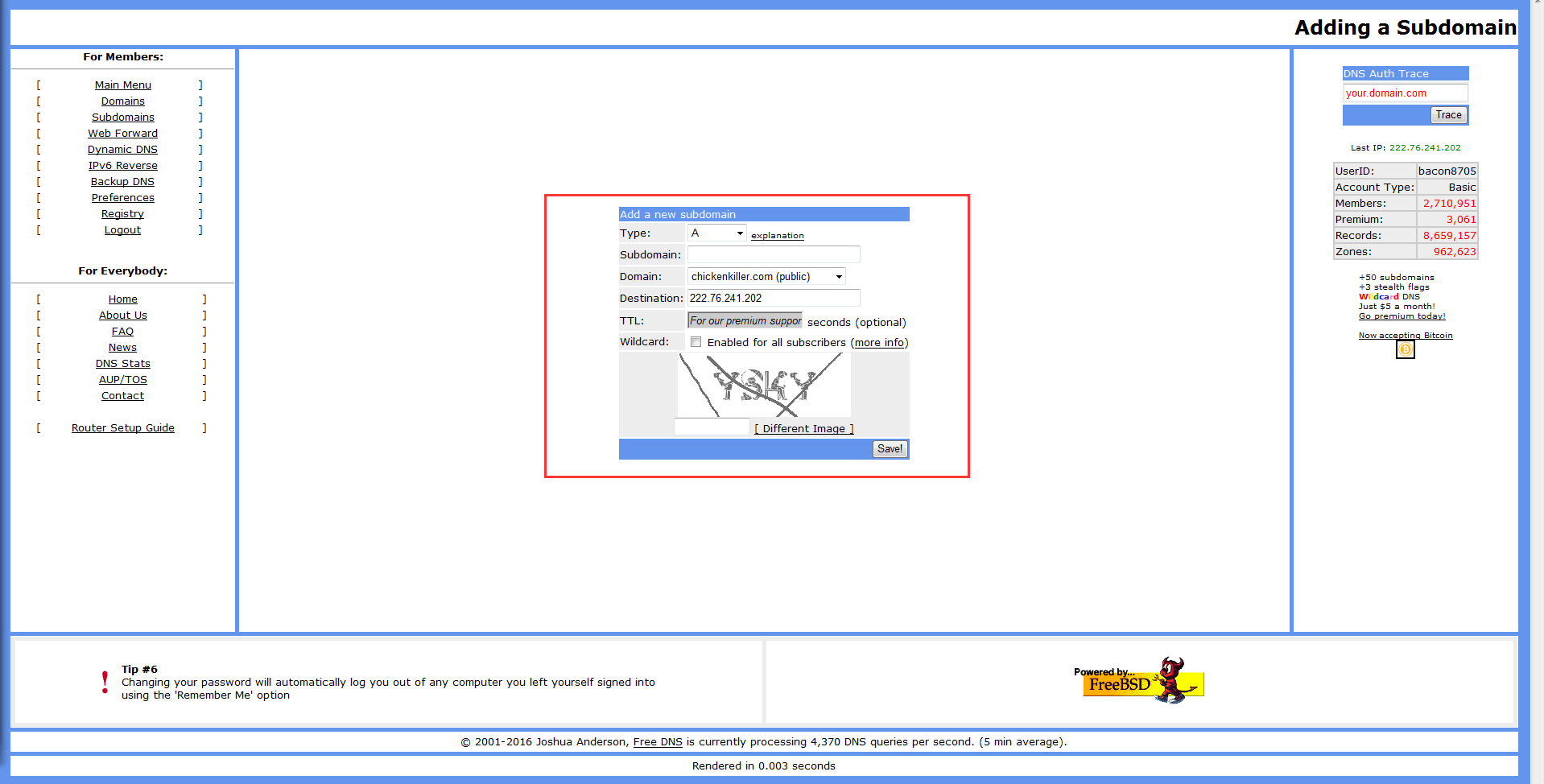
Step5: After adding a subdomain, please check the HASH for this account. Click on "Dynamic DNS” option, window will pop up as below:
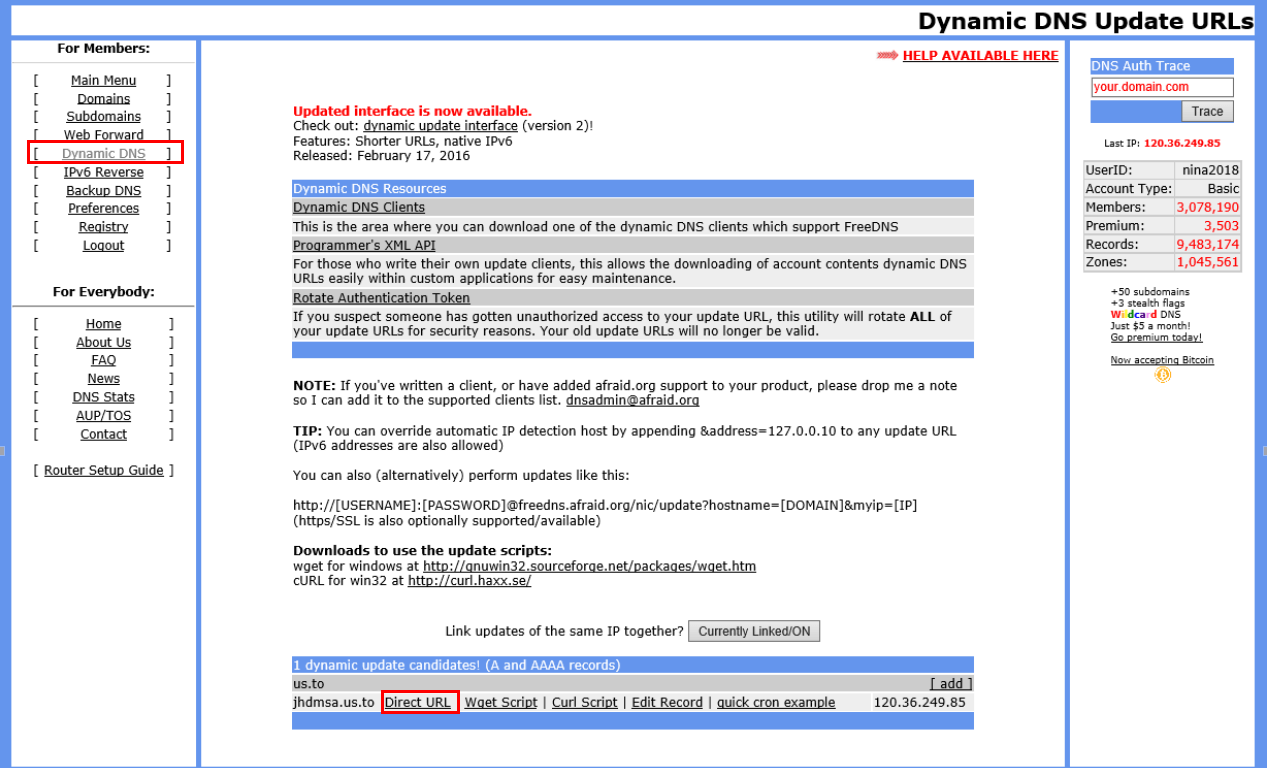
Step6: Click on the “Directly URL”.
You can check HASH from the following address:
“https://freedns.afraid.org/dynamic/update.php?azNhZWdraHVGWjhlWTJCYndCUWk6MTc2NTEwNDg=”

Step7: After Step 6 has been finished, enter the information on the web; and the status would show like this: