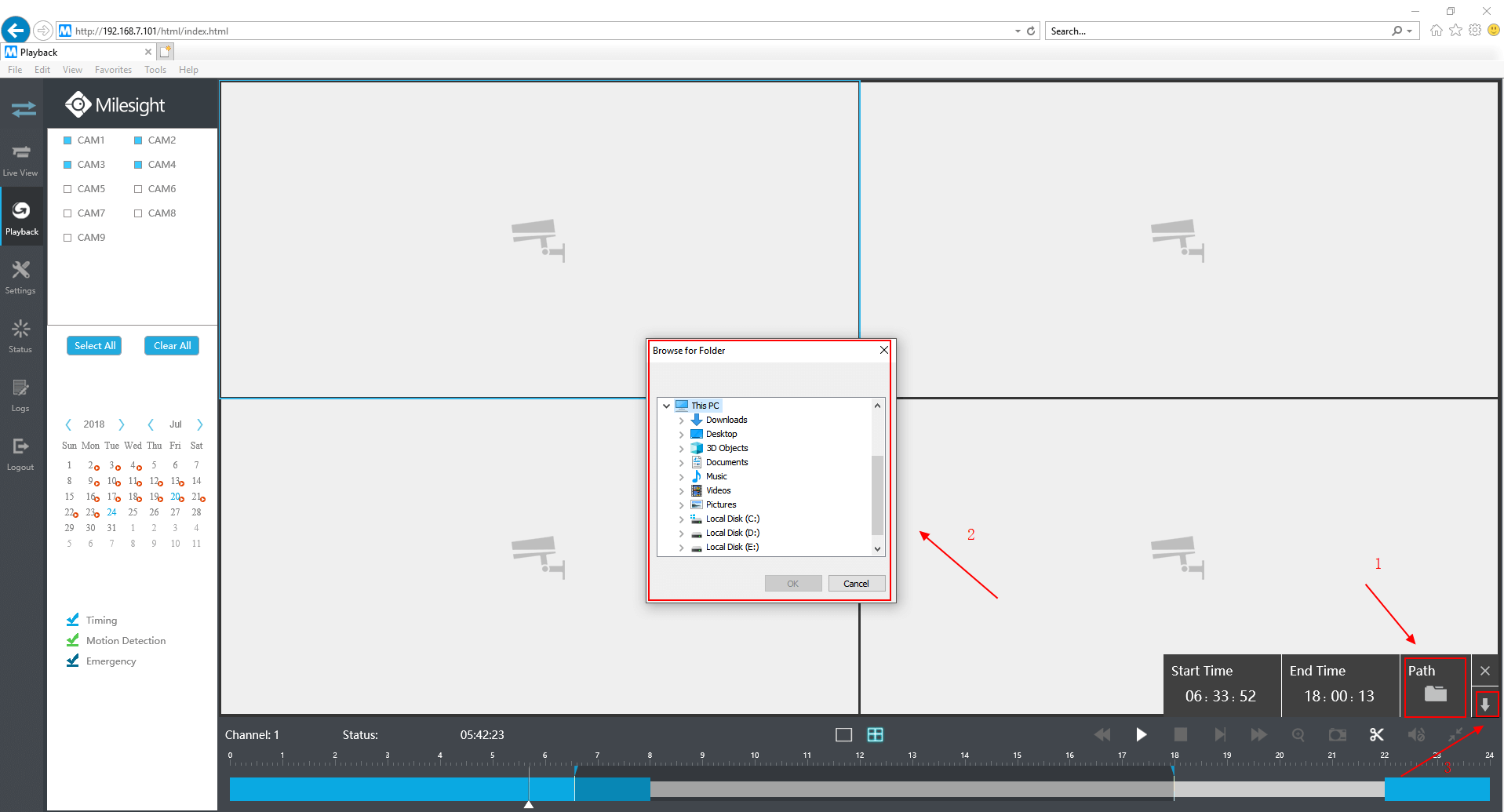Milesight-Troubleshooting-How to Backup Video Files on NVR
Milesight-Troubleshooting-How to Backup Video Files on NVR.pdfRegular recorded files can be backed up by various devices, such as USB flash drives (USB flash disk, USB HDDs, USB writer), CD/DVD writer and eSATA, etc.
1. On monitor
Step1: Enter video playback interface by clicking “Main menu”→ “Playback”→"Video Playback" button
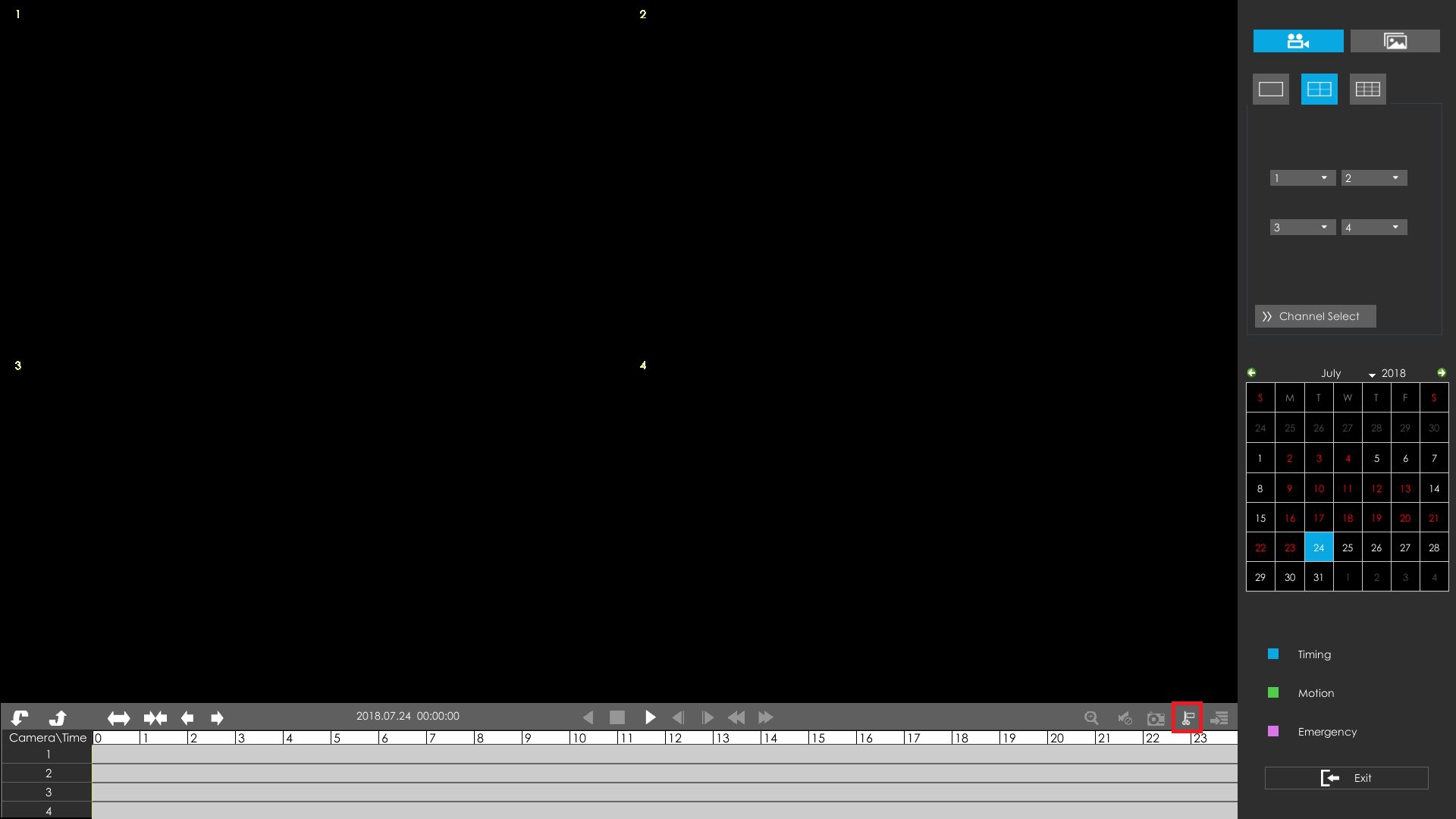
Step2: Select Recorded files for Backup.
Select the channel and the date you want to backup, then select the start time in time line and click "Cut" button.

Select the end time in time line and click “Cut”button again, which means cut ends.

Step3: Click "Download" button and enter backup interface, select “Backup media” and click “Backup”.
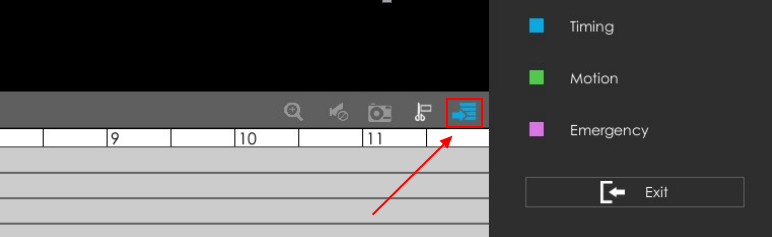
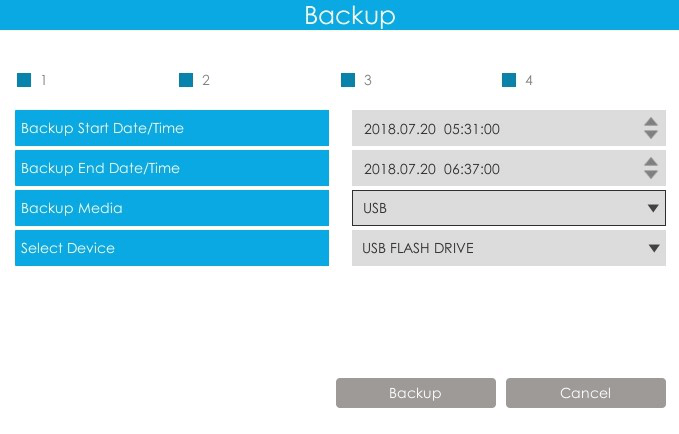
Step4: The pop-up window will prompt: Please wait.
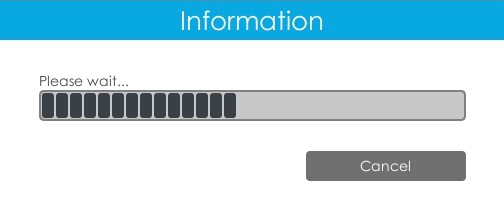
Step5: When all backup files have been exported, “Backup Success” will be prompted.
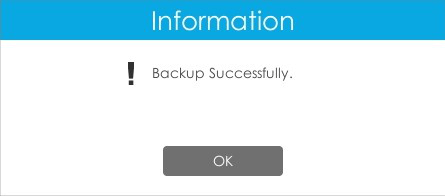
2. In browser
Step1: Input your NVR’s IP address in your browser ,and click “Playback” button. Enter video playback interface.
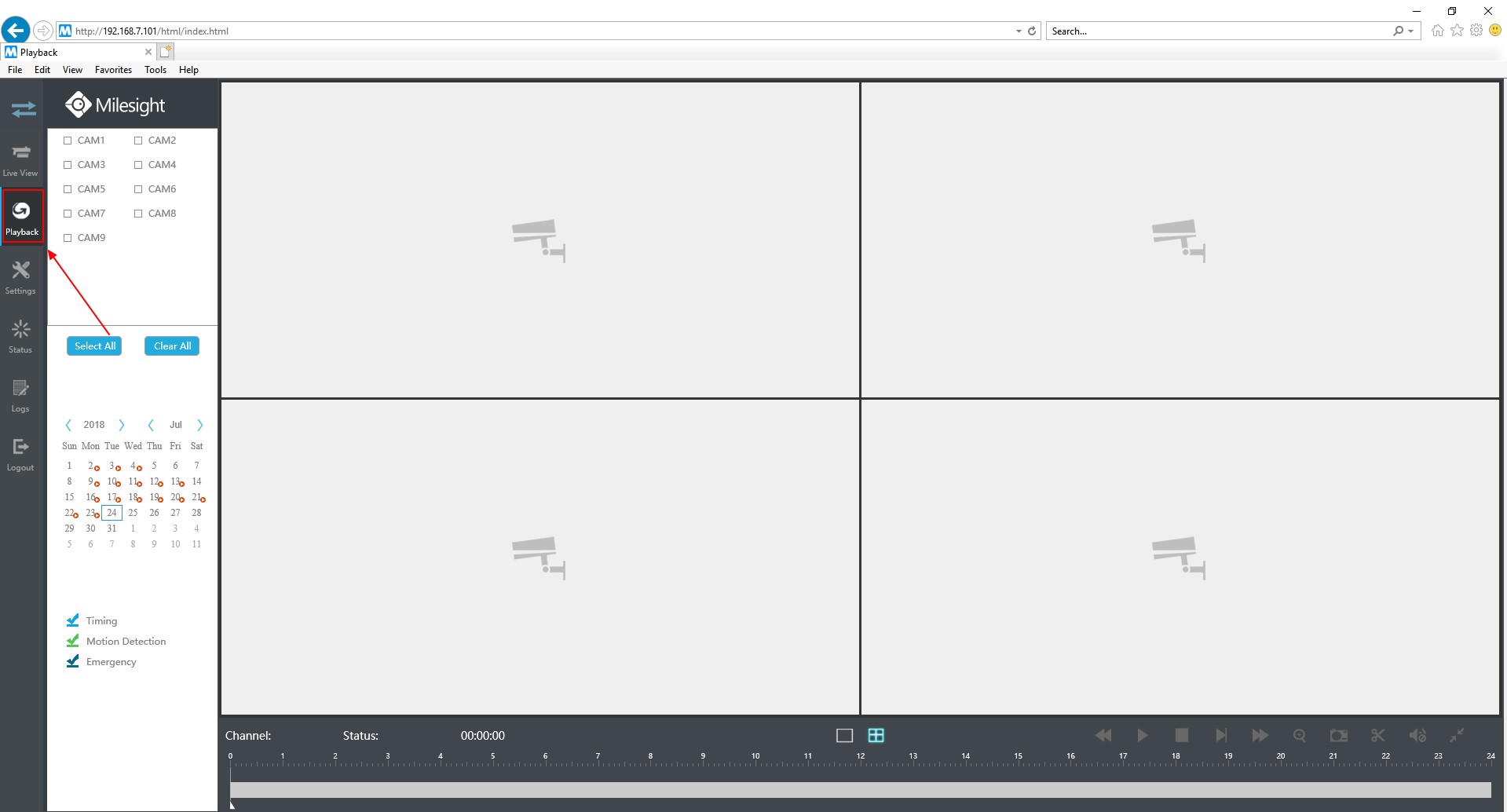
Step2: Select Recorded files for Backup.
Select the channel and the date you want to backup, then select the start time in time line and click “Cut” button, it will pop up a window as follows.
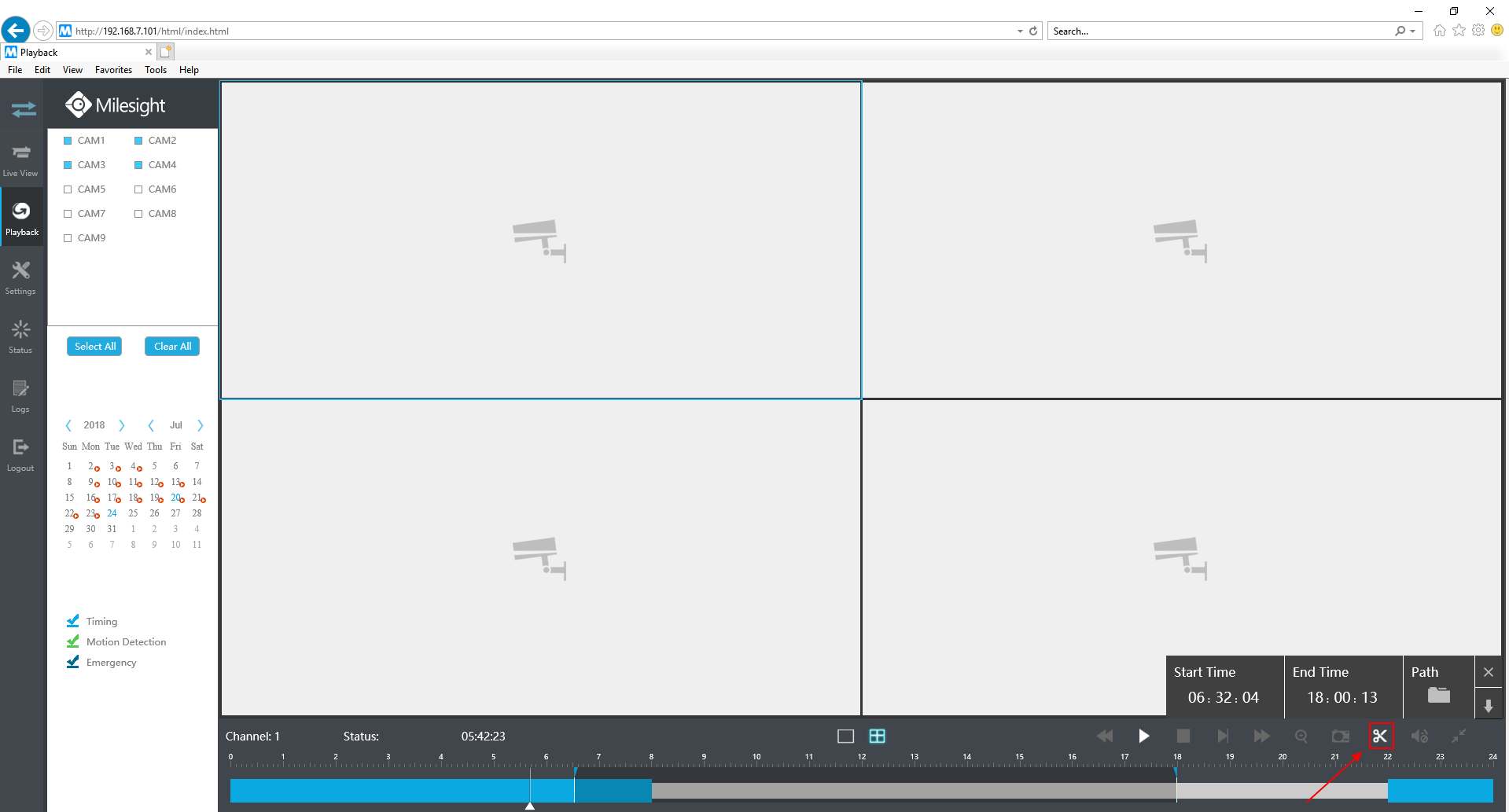
Select the end time in time line.

Step3: Click "Path" button to select the path where you want to save your video files. Then clicking button to backup.